The Manage Service dialog is opened by clicking the Configure button the Configure Service dialog.
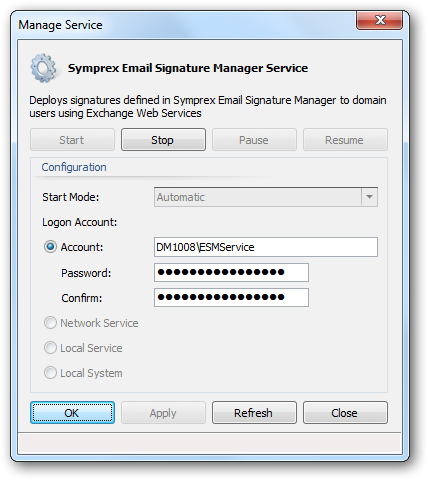
The top portion of the window displays the details and status of the Email Signature Manager Deployment Service. If it is not running, the service can be started by clicking the Start button, or it can be stopped by clicking the Stop button.
Note The service can not be paused, so the Pause and Resume buttons will remain disabled.
The Configuration area is used to configure how the service behaves.
| • | The Start Mode option determines how the service behaves when Windows is started. The start mode for the service is changed by the Configure Service dialog; it is set to Manual when the service is enabled (if it is not already Automatic)) or is set to Disabled when the service is disabled. |
| • | The Logon Account is used to specify the Windows account under which the service runs. This account must be granted specific permissions to be able to access mailboxes on your Exchange Server. Please refer to this topic for further details. |
Note The service must always run using a logon account that has appropriate permissions. The Network Service, Local Service and Local System options will not work.
Once the configuration has been updated, click the OK button to apply the changes and close the dialog, or click the Apply button to apply the changes without closing the dialog. Click the Refresh button to refresh the dialog, or click the Close button to close the dialog without saving changes.