The Status Monitor dialog is opened by clicking the Status Monitor button in the Deployment group of the Home ribbon on the main application window.
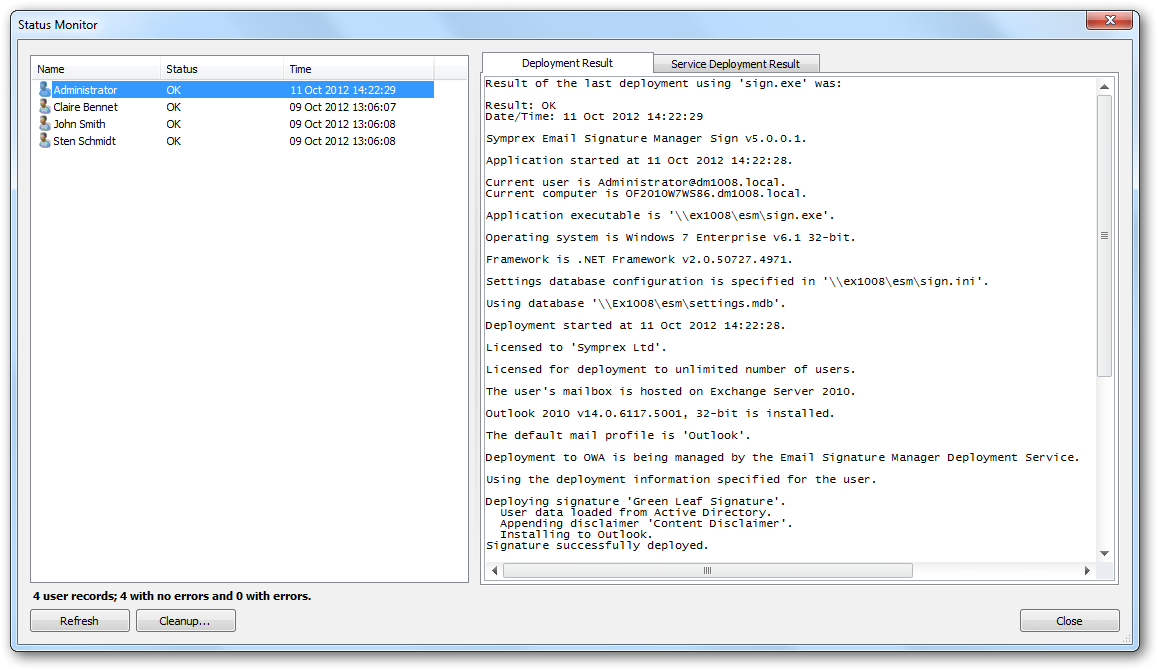
Whenever signatures are deployed to a user (using either the command line tool or the Email Signature Manager Deployment Service), the results are written to the Status Monitor; this allows deployment to be monitored and verified remotely. The left side of the dialog lists all of the users to which signatures have been deployed, together with an overall status describing the result:
| • | OK indicates that the deployment was successful. |
| • | Error indicates that an error occurred during the deployment. |
| • | License Exceeded indicates that the limit of users licensed for the application has been exceeded. |
| • | Invalid License indicates that the license for the application is invalid or missing. |
Selecting a user from the list will show the detailed logs for that user the last time deployment was performed. There are two logs available, depending on your deployment method:
| • | Deployment Result; this log records the result of deploying the signatures using the command line tool, sign.exe. |
| • | Service Deployment Result; this log records the result of deploying the signatures via the Email Signature Manager Deployment Service. |
Note For further information about the deployment methods available, please review the chapter on deployment.
To refresh the list of users, click the Refresh button. To clean-up the list of users (for example, to remove users no longer in your organization's Active Directory structure), click the Cleanup... button to open the Status Monitor Cleanup dialog. To close the dialog, click the Close button.