Global client settings are used to configure email preferences for all of the users in your organization when writing emails in Microsoft Outlook.
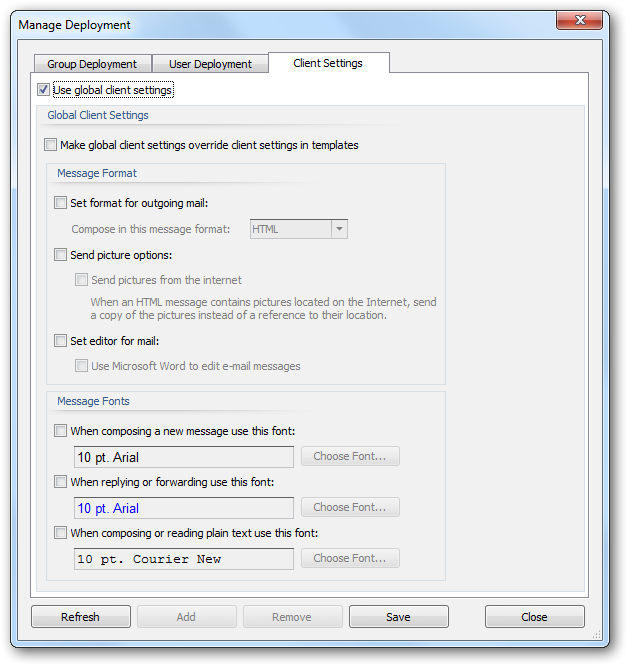
Select the Enable global client settings option to configure the client settings that will be applied to all users when templates are deployed.
If you wish to apply the global settings ignoring any settings made in your templates, select the Make global client settings override client settings in templates option. When this setting is not selected, any settings found in your templates will be applied, and when no template settings are found, the global settings will be applied.
The following settings can be configured for the message format:
| • | Set format for outgoing mail: Specifies the format to be used for writing outgoing email. This can be either HTML, Rich Text or Plain Text. |
| • | Send pictures option: Determines if pictures located on the Internet are sent as a reference (i.e. the URL for the image is preserved in the email) or embedded as inline images. |
| • | Set editor for mail: Determines if Microsoft Word is used to edit email messages |
Note The "Send Pictures" option is not available as a configurable option in Microsoft Outlook 2007 and later. Hence, Email Signature Manager is an ideal way to configure this setting for your users.
Note The "Editor for mail" option only has an effect in Microsoft Outlook 2003; in Outlook 2007 and later, Word is always used for editing emails.
The following settings can be configured for the message font:
| • | The Compose font; specifies the font and color that will be used when a user creates a new email. |
| • | The Reply/Forward font; specifies the font and color that will be used when a user replies to an email. |
| • | Plain Text font; specifies the font that will be used to compose emails in plain text format. |
The global client settings will be applied to each user when signatures are deployed.