The Client Settings dialog is opened by clicking the Define client settings for this template link when editing a signature.
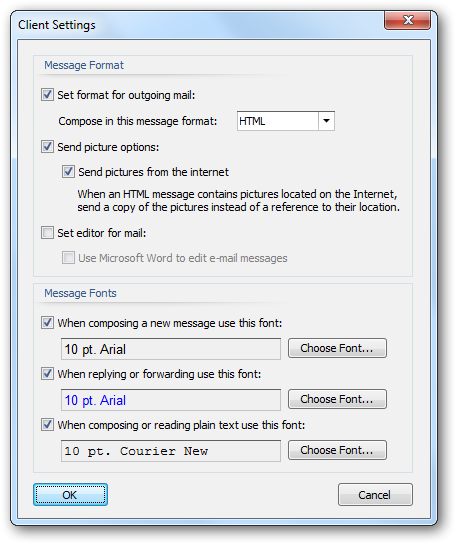
Client settings are used to configure email preferences for writing emails in Microsoft Outlook.
Note Global client settings can also be specified in the Manage Deployment dialog which, depending on how they are configured, can override the settings defined in a template.
The following settings can be configured for the message format:
| • | Set format for outgoing mail: Specifies the format to be used for writing outgoing email. This can be either HTML, Rich Text or Plain Text. |
| • | Send pictures option: Determines if pictures located on the Internet are sent as a reference (i.e. the URL for the image is preserved in the email) or embedded as inline images. |
| • | Set editor for mail: Determines if Microsoft Word is used to edit email messages. |
Note The "Send Pictures" option is not available as a configurable option in Microsoft Outlook 2007 and later. Hence, Email Signature Manager is an ideal way to configure this setting for your users.
Note The "Editor for mail" option only has effect in Microsoft Outlook 2003; in Outlook 2007 and later, Word is always used for editing emails.
The following settings can be configured for the message font:
| • | The Compose font; specifies the font and color that will be used when a user creates a new email. |
| • | The Reply/Forward font; specifies the font and color that will be used when a user replies to an email. |
| • | Plain Text font; specifies the font that will be used to compose emails in plain text format. |
To accept the changes you have made, click the OK button. Otherwise, click the Cancel button to close the dialog.