The Deployment Options dialog is opened by clicking the Deployment Options button in the Settings group of the Configuration ribbon on the main application window.
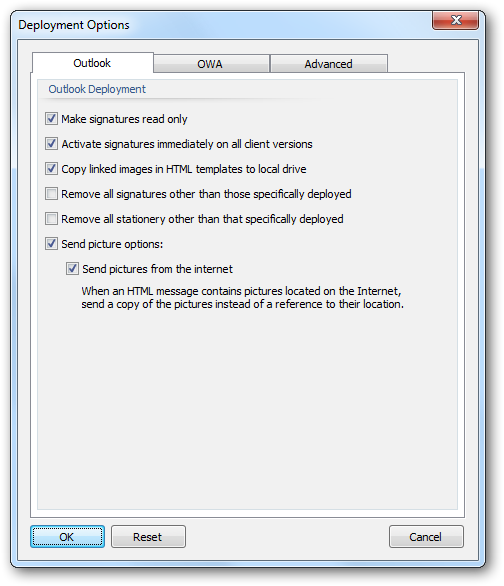
The Deployment Options dialog is used to configure system-wide settings used when deploying signatures to the users in your organization.
By default, the dialog is opened on the Outlook page, which is used to configure the settings specific to deploying signatures to Microsoft Outlook. The following settings can be configured:
Setting |
Description |
|---|---|
Make signatures read only |
Specifies that when the signatures are installed to Microsoft Outlook, they are marked as read-only.
Enabling this option will make signatures read-only in the Signatures dialog in Outlook; this means that the actual signatures cannot be changed or removed. |
Activate signatures immediately on all client versions |
Specifies that when signatures are deployed on a computer where Microsoft Outlook is already running, that the changes made will be activated immediately in Outlook without needing to restart. |
Copy linked images in HTML templates to local drive |
Specifies that linked images in HTML templates should be copied to the local drive on deployment. For example, if a template references an image on either a network drive (using a UNC path, such as src="\\server\path\image.jpg") or located on the Internet (such as src="http:\\www.mywebsite.com\image.jpg"), that the image will be copied to the local drive and the local signature updated accordingly.
Enabling this option ensures that images are correctly included when offline and composing email in Microsoft Outlook. |
Remove all signatures other than those specifically deployed |
Specifies that any signatures not specifically deployed using Email Signature Manager will be deleted; this includes any signatures that the users have defined themselves. |
Remove all stationery other than that specifically deployed |
Specifies that any stationery not specifically deployed using Email Signature Manager will be deleted; this includes any stationery that the users have defined themselves. |
Send pictures options |
When checked, will apply the Send pictures from the internet option when signatures are deployed by the command line tool sign.exe. |
Send pictures from the Internet |
When Outlook sends a message, this option determines if pictures located on the Internet are sent as a reference (i.e. the URL for the image is preserved in the email) or embedded as inline images. This option is not configurable in Microsoft Outlook 2007 and later and hence, Email Signature Manager is an ideal way to configure this setting for your users. |
Note The "Send Pictures" option is applied by sign.exe after client settings (either global or per-signature) have been applied.
When the settings have been configured as required, click the OK button save your changes and close the dialog. Alternatively, click the Reset button to return all settings to their defaults or click the Cancel button to close the dialog without saving any changes.