The Blackberry Options dialog is opened by clicking the Blackberry Options button in the Settings group of the Configuration ribbon on the main application window.
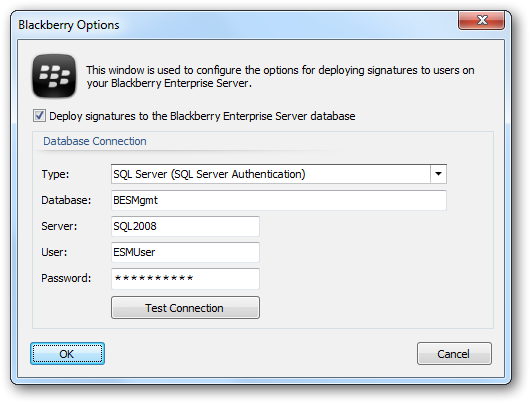
Important Only Blackberry Enterprise Server v5.x (Full and Express editions) is supported by Email Signature Manager. Users of other versions are advised to use the Email Signature Manager Transport Agent.
This window is used to configure deployment of signatures to your Blackberry Enterprise Server database. If you have users to which you wish to deploy signatures, select the Deploy signatures to the Blackberry Enterprise Server database checkbox and enter the details of your Blackberry Enterprise Server database:
| • | Type: Specifies the type of the connection to the database, using either Windows Authentication or SQL Authentication. |
| • | Database: Specifies the name of the Blackberry Enterprise Server database; the usual name is BESMgmt. |
| • | Server: Enter the name of the server where the database is located. |
| • | User: When connecting using SQL Authentication, enter the login to connect to the server. |
| • | Password: When connecting using SQL Authentication, enter the password. |
It is recommend to use SQL Authentication as the authenticating user must have db_datareader and db_datawriter permissions on the UserConfig table in the Blackberry Enterprise Server database.
To verify that you have entered the details of the database correctly, click the Test Connection button; this will open a connection to the database using the settings specified, with the result being displayed in a message box.
Note You need to configure which signatures are deployed to your Blackberry users by setting the "Mobile Device Signature" in the Manage Deployment dialog. As Blackberry does not support HTML signatures, the Plain Text Template of the specified signature will be used, not the HTML Template.
When the configuration for connecting to the database has been completed, click the OK button. Alternatively, click the Cancel button to close the dialog without saving any changes.