The Manage Transport Agent Rules dialog is used to create or modify a Transport Agent Rule. It is opened using either the Add... or Edit... button on the Transport Agent Rules dialog.
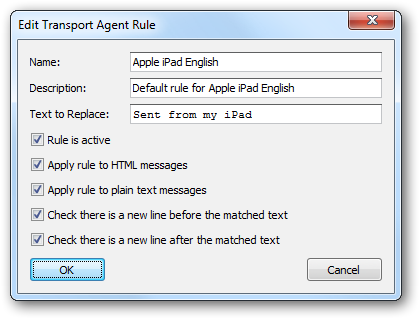
Each Transport Agent Rule has the following properties that can be modified:
Name |
Description |
Name |
The name of the rule. |
Description |
A description of the rule. |
Text to Replace |
The text in the email to be replaced by the signature. |
Rule is active |
Specifies if the rule is active; only active rules are applied when processing emails. |
Apply rule to HTML messages |
Specifies if the rule is applied to emails formatted in HTML. |
Apply rule to plain text messages |
Specifies if the rule is applied to plain text emails. |
Check if there is a new line before the matched text |
Specifies that new line must be present before the Text to Replace for it to be considered a match; if no new line is found then the text will not be replaced. |
Check if there is a new line after the matched text |
Specifies that new line must be present after the Text to Replace for it to be considered a match; if no new line is found then the text will not be replaced. |
Once the rule has been configured, click the OK button to apply the changes and close the dialog, or click the Close button to close the dialog without saving changes.