The Domain Configuration dialog is opened by clicking the Domain Configuration button in the Tools group of the Configuration ribbon on the main application window.
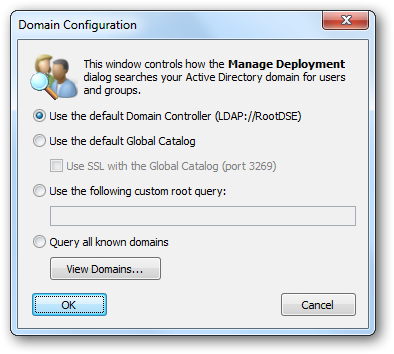
This dialog configures how the Manage Deployment dialog will search your Active Directory domain for users and groups:
| • | Use the default Domain Controller; this is the default option and will use an LDAP query to find the users and groups in just your local domain. |
| • | Use the default Global Catalog: this option will query the Global Catalog server for your local domain, and will find users and groups from all domains that replicate to the Global Catalog. If necessary, select the Use SSL with the the Global Catalog option to make the query use secured communications on port 3269 of your Global Catalog server. |
| • | Use the following custom root query; this option allows you to provide a custom query to find users and groups from any domain or domain controller for which you have trust relationship (for example, "LDAP://DC=mydomain,DC=com"); |
| • | Query all known domains; this option will attempt to locate users and groups in all domains known to the current domain. The list of domains is determined by examining the current forest and any trust relationships that exist. To see the list of known domains that will be searched when this option is selected, click the View Domains... button. |
When the configuration for the domain has been completed, click the OK button. Alternatively, click the Cancel button to close the dialog without saving any changes.