The Email Signature Manager Transport Agent is configured using the installed Configuration Utility, which can be started from the Start menu.
There are two steps to complete once installation has been completed:
1.Specify the connection to the Email Signature Manager database.
2.Configure the various settings for the Transport Agent.
Note You will need administrative privileges on the server to run the Configuration Utility.
Specifying the Database
The connection to the Email Signature Manager database is configured on the Data Source tab in the Configuration Utility:
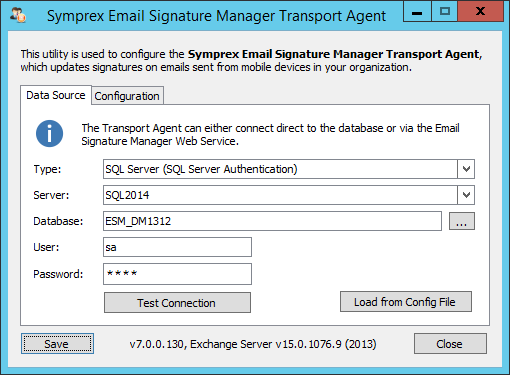
Configure the following settings as required:
•Type: Select the type of the database.
•Server: Enter the name of the server where the database is located or select it from the drop-down list of available servers.
•Database: Enter the name of the database on the server or select it by clicking the ellipses ("...") button.
•User: Enter the login to connect to the server; when using SQL Server, it is recommended that you use the same login as the main application.
•Password: Enter the password for the login.
To verify that you have entered the details of the database correctly, click the Test Connection button.
When ready, click the Save button to save the settings.
Configure Settings
The following settings can be configured on the Configuration tab:
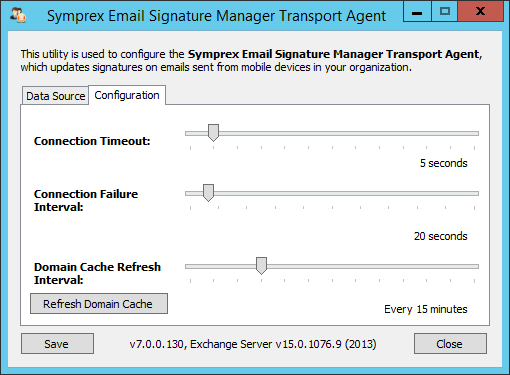
•Connection Timeout: Specifies the timeout for connecting to SQL Server when processing an email. It is recommended that this timeout is kept fairly short as connections should be made quickly under normal operating conditions.
•Connection Failure Interval: If connecting to SQL Server fails when processing an email, this interval specifies how long the Transport Agent will wait until trying to connect again. During this interval, any emails processed by the Transport Agent will not have signatures applied.
•Domain Cache Refresh Interval: For efficiency, the Transport Agent maintains a list of the local domains from which emails should be processed; this allows emails to be examined very quickly without the need for a database connection to be established to determine if they needs processing. This interval species how often the cache should be refreshed. If necessary, the cache can be refreshed on demand by clicking the Refresh Domain Cache button.
When ready, click the Save button to save the settings.
Registering on Exchange Server
In order for the Transport Agent to be used to process email, it must be registered with Exchange Server. This is accomplished by executing the appropriate commands within the Exchange Management Shell. The installer for the Transport Agent will execute these commands when the agent is installed, so there are no manual steps required. Should you wish, you can verify that the Transport Agent is registered as follows:
1.Start an instance of the Exchange Management Shell.
2.Type the following command:
Get-TransportAgent -Identity "Symprex Email Signature Manager Agent" | fl
3.The details of the agent should be listed. If they are not, the Agent is not registered. Please refer to the Knowledge Base article "Managing the Transport Agent Registration" for more details on how to register the Agent manually.
When ready, click the Close button to close the Configuration Utility.