The Hosted Exchange Web Services Settings dialog is opened by clicking the Advanced Settings... button in the Hosted Exchange Mailbox Access group in the Environment Configuration dialog:
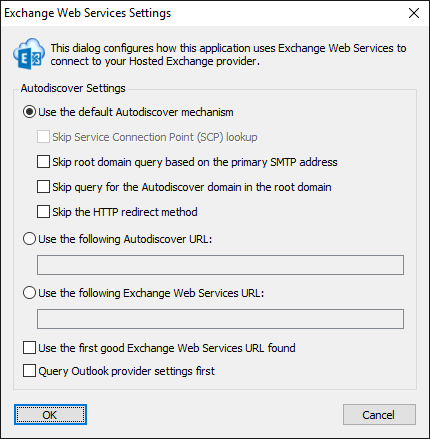
Note In normal conditions, the connection to Exchange Web Services will be configured automatically using the Autodiscover mechanism built into Exchange Server. It should only be necessary to change these advanced settings if specific problems are being encountered that prevent Autodiscover from working correctly, or if performance problems are being encountered.
The following settings can be configured:
Setting |
Description |
|---|---|
Use the default Autodiscover mechanism |
Specifies that the default Autodiscover mechanism should be used.
This is the default setting. |
Skip Service Connection Point (SCP) lookup |
Not applicable to Hosted Exchange environments. |
Skip root domain query based on the primary SMTP address |
Specifies that the Autodiscover mechanism will not query for an Autodiscover service at the URL based on the root domain found in the primary SMTP email address for a user. The URL format is https://<smtp-address-domain>/autodiscover/autodiscover.xml, so for a user with the email address [email protected], this would resolve to https://contoso.com/autodiscover/autodiscover.xml.
Only applicable when the option to use the default Autodiscover mechanism is selected. |
Skip query for the Autodiscover domain in the root domain |
Specifies that the Autodiscover mechanism will not query for an Autodiscover service at the URL based on the autodiscover sub-domain of the root domain found in the primary SMTP email address for a user. The URL format is https://autodiscover.<smtp-address-domain>/autodiscover/autodiscover.xml, so for a user with the email address [email protected], this would resolve to https://autodiscover.contoso.com/autodiscover/autodiscover.xml.
Only applicable when the option to use the default Autodiscover mechanism is selected. |
Skip the HTTP redirect method |
Specifies that the Autodiscover mechanism will not query for an HTTP redirect on the autodiscover sub-domain of the root domain found in the primary SMTP email address for a user. The URL format is https://autodiscover.<smtp-address-domain>/autodiscover/autodiscover.xml, so for a user with the email address [email protected], this redirect query would be made against https://autodiscover.contoso.com/autodiscover/autodiscover.xml.
Only applicable when the option to use the default Autodiscover mechanism is selected. |
Use the following Autodiscover URL |
Specifies that the Autodiscover mechanism should use the specified fixed Autodiscover URL, instead of querying Active Directory for the Service Connection Points. |
Use the following Exchange Web Services URL |
Disables the Autodiscover mechanism, forcing the connection to Exchange Web Services to use the specified fixed Exchange Web Services URL for all users. |
Use the first good Exchange Web Services URL found |
When using the default Autodiscover mechanism, this setting stipulates that once the first good Exchange Web Services URL has been discovered (from a Service Connection Point), the mechanism should stop and use that URL alone (rather than continuing and querying further Service Connection Points). This can be useful if you have a number of Autodiscover servers (i.e. a number of Service Connection Points), some of which are not currently available. |
Query Outlook provider settings first |
When using the Autodiscover mechanism, each Autodiscover service (i.e. each Service Connection Point) is queried using the standard Autodiscover protocol. If this fails, the service is queried for the settings to be used by Outlook (which uses a different protocol). In some environments, the standard Autodiscover protocol is not available on any server, so it is beneficial (from a performance standpoint) to query for the Outlook provider settings first. |
When the settings have been configured as required, click the OK button save your changes and close the dialog. Alternatively, click the Cancel button to close the dialog without saving any changes.