Where required, Email Signature Manager can be installed in Manager Only mode to allow other users in your organization to use Email Signature Manager on their own computers connected to the shared database. When running in Manager Only mode, the main application has certain limitations:
•The Email Signature Manager database must be hosted on Microsoft SQL Server.
•The Environment Configuration dialog is disabled.
•The Import Database function is not available.
•The Update functions (in the main application window and the Status Monitor) are not available.
When using Manager Only mode, it is recommended that Windows Authentication is used (instead of the dedicated login) and that the user of the product is added to the db_datareader and db_datawriter roles. For example, to add a domain user as a user of the database, use the following steps:
1.Start SQL Server Management Studio. Expand the Security node, right-click the Logins node and select New Login....
2.On the General tab, click the Search button and locate the domain user (or group) for the new login. Change the Default Database to the Email Signature Manager database. The configuration of the login should look similar to this:
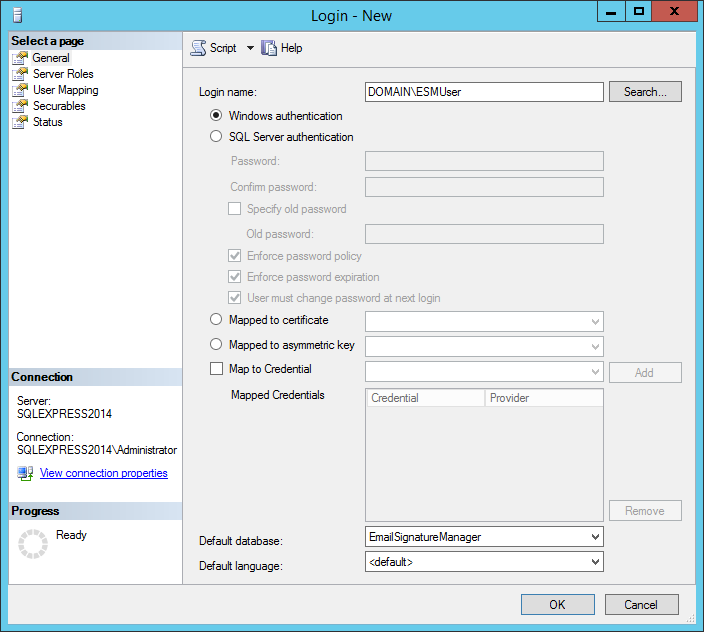
3.On the User Mapping page, check the Map column for the Email Signature Manager database and then check the db_datareader and db_datawriter roles:
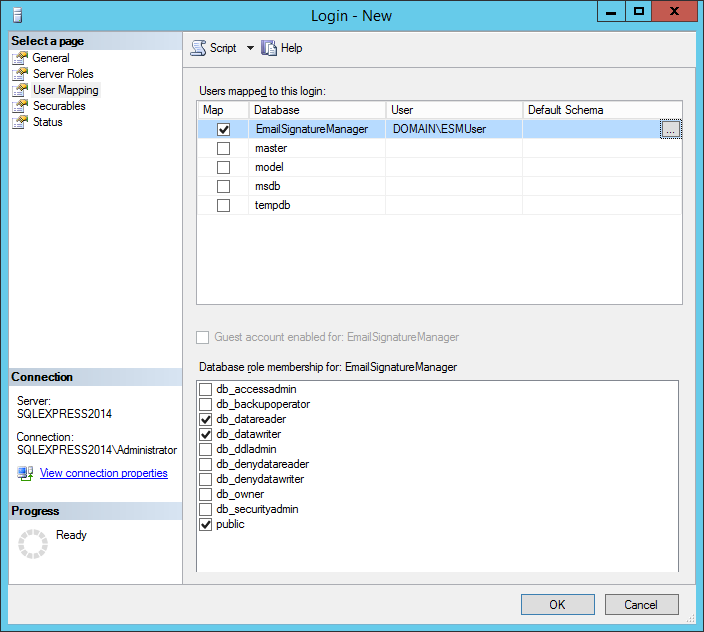
4.Click the OK button to save the login.
The domain user can now connect to the Email Signature Manager database by selecting SQL Server (Windows Authentication) in the Settings Database dialog.