The Client Access Service page on the Deployment Options dialog is used to configure the Email Signature Manager Client Access Service:
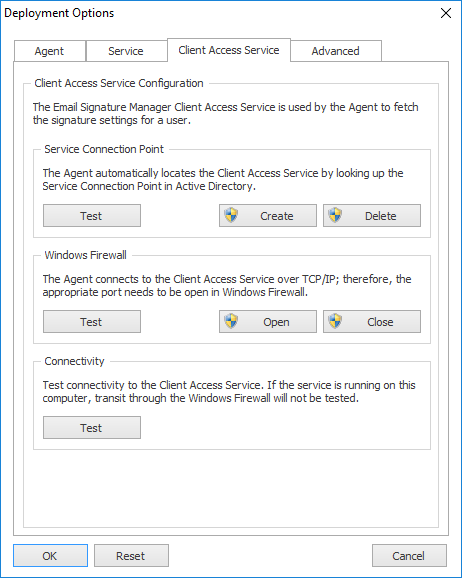
The Client Access Service (CAS) itself has no direct configuration available. However, this page can be used to ensure that the server has been correctly configured for connections to be made to the CAS.
The Service Connection Point group manages the Service Connection Point (SCP) in Active Directory, which the Agent uses to locate the CAS automatically. To test that the SCP is present, click the Test button in this group. This will query Active Directory for all known SCPs (there should only be one) and display the results. If the SCP is missing, click the Create button (only available on the server where the CAS is installed) to create (or update) it in Active Directory. Alternatively, the SCP can be removed from Active Directory by clicking the Delete button.
The Windows Firewall group manages the TCP/IP port (5757 by default) that needs to be open in Windows Firewall to allow inbound connections to the CAS. To test that the port is open, click the Test button in this group. This will query Windows Firewall and display the results. If required, click the Open button (only available on the server where the CAS is installed) to create a new rule Windows Firewall to open the port. Alternatively, the port can be closed by clicking the Close button.
The Connectivity group contains just a single button to test connectivity to the CAS. Clicking the Test button will run a test to lookup the SCP in Active Directory and then connect to the CAS at the location it specifies. If the connection is successfully established, the version of the CAS is queried and reported.
Note If the connectivity test is performed from the server where the CAS is installed, transit through the Windows Firewall will not be tested (as the connection will be made locally on the server).