The Import Database page in the Product Configuration Wizard is the next page after the Existing Installation page when the Import an Existing Access Database option has been selected:
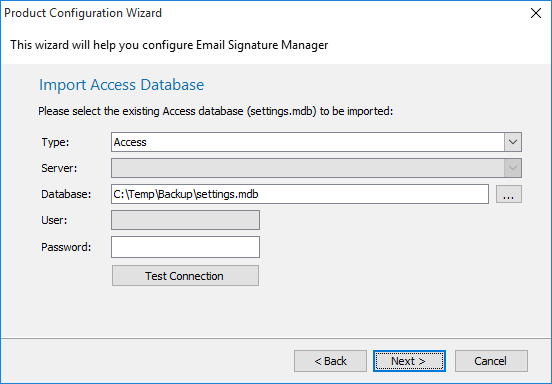
This page of the wizard will import an Access database (settings.mdb) that was previously located in a shared folder.
Important The selected database will be imported to the Built-in Database. This will overwrite any current data in the Built-in Database.
In the Database field, enter the full path to the database or click the ellipses ("...") button to locate the database. If necessary, enter the password for the database.
To proceed with the import, click the Next button. If the import completes successfully, the wizard will progress to the Database Connection Established page.
Note If you cancel the wizard at this stage, the application will not be usable and the main application window will be mainly disabled. If you close and later restart the application, you will be presented with the wizard again.