The New Installation page in the Product Configuration Wizard is the next page after the Installation Type page when the New Installation option has been selected:
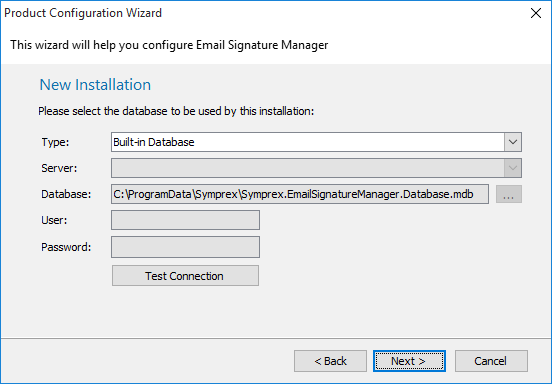
You can select whether to connect to the Built-in Database (recommended for new users of the product) or a SQL Server database (if one has been created following the guide for using SQL Server):
•When connecting to the Built-in Database, there are no other settings that need to be entered.
•When connecting to SQL Server, you must enter the credentials (user name and password) for the dedicated SQL login to be used by the application.
To verify you have entered the details of the database correctly, click the Test Connection button. This will open a connection to the database using the specified settings, read the current version, and show the result in a message box.
To connect to the database, click the Next button and, if the connection is successfully established, the wizard will proceed to the Database Connection Established page.
Note If you cancel the wizard at this stage, the application will not be usable and the main application window will be mainly disabled. If you close and later restart the application, you will be presented with the wizard again.