This topic only applies when you use Email Signature Manager in direct database mode.
When using Email Signature Manager in direct database mode, the Email Signature Manager Agent connects directly to the database. It is recommended to create a specific SQL login for the Agent to use to connect to the database. This login can be created using the following steps:
1.Start SQL Server Management Studio. Expand the Security node, right-click the Logins node and select New Login....
2.On the General page, enter a suitable name for the login. Select the SQL Server Authentication option and enter an appropriate password. Change the Default Database to the Email Signature Manager database. The configuration of the login should look similar to this:
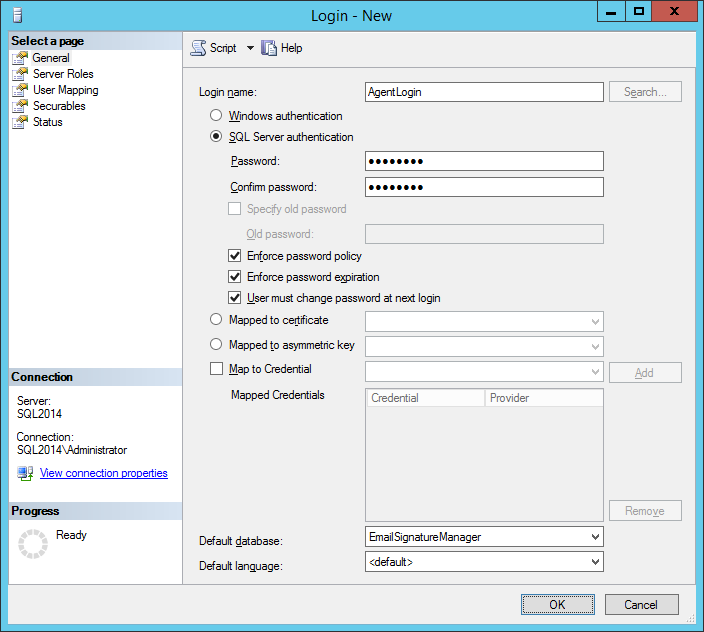
3.On the User Mapping page, check the Map column for the Email Signature Manager database and then check the db_datareader and db_datawriter roles:
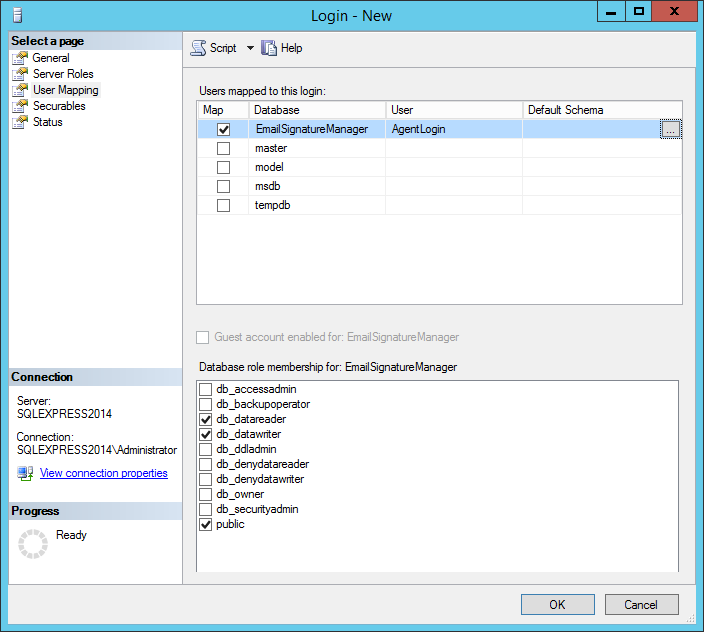
4.Click the OK button to save the login.
The login can now be used by the Agent to connect to the database when using Email Signature Manager in direct database mode.