The Hosted Exchange Web Services Connectivity Test dialog is opened by clicking the Test Connectivity... button in the Hosted Exchange Mailbox Access group in the Environment Configuration dialog:
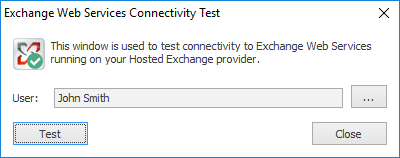
This dialog is used to test connectivity to your organization's Hosted Exchange platform. This is helpful to test that the deployment of signatures will work as expected using the specified service account.
By default, the current Windows user is selected for the test. To choose a different user against which to test, click the ellipses button ("...") next to the user.
When ready, click the Test button. After a few moments, a summary message will be displayed indicating the overall result of test, which includes reading the number of items in the specified user's inbox and checking if the basic OWA settings could be found. A detailed log of the test can be viewed by clicking the link to the Symprex.Connectivity.LogFile.txt file, which is written to the default temporary folder.
Once testing has been completed, click the Close button to close the dialog.