The Create Application page of the Configure Office 365 Mailbox Access Wizard allows you to automatically create the registered app that will be used by Email Signature Manager to access mailboxes hosted in Exchange Online.

When you are ready, click the Next button to begin the process of creating the registered app, the Back button to return to the Using an Entra ID App page, or the Cancel button to close the wizard.
First, you will be prompted to login to Entra ID. In order to have sufficient permissions to create the registered app, you will need to login as a Cloud Application Administrator.
Second, to create the registered app in your Entra ID tenant, the wizard uses the Symprex Application Setup Enterprise Application, which requires the following permissions:
1.User.Read: This allows the setup application to login as the specified user and read their basic profile (such as their email address)
2.Application.ReadWrite.All: This allows the setup application to read, create and modify the Registered Applications in your tenant
If you have not previously used the setup app, you will be prompted to grant it the required permissions:
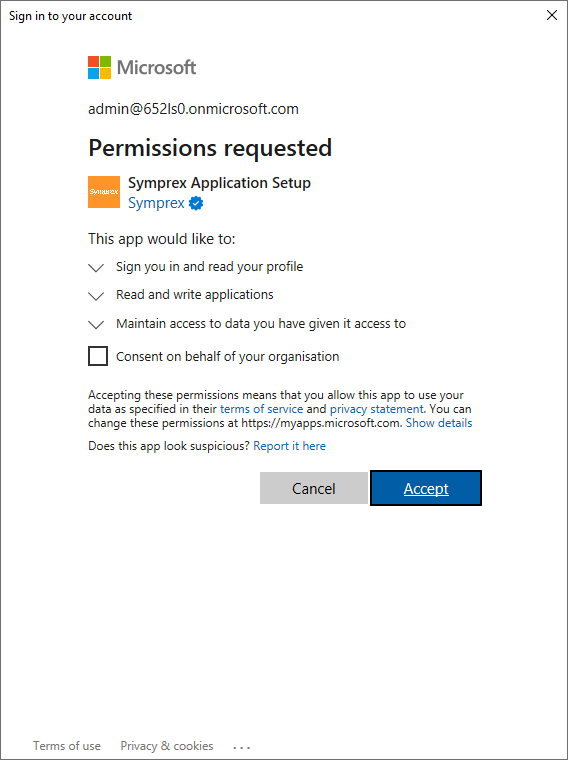
Note It is recommended that you do not check the Consent on behalf of your organisation option, as this would potentially allow any other user with the appropriate permissions to inadvertently use it.
Once the login is completed and the permissions granted, the wizard will be able to create the Email Signature Manager registered app and moves to the Grant Admin Consent page.
Note Once the configuration process has been completed, you may remove the Symprex Application Setup application from the Enterprise Applications blade in the Azure Portal if you wish.