The Upgrade Database page in the Product Configuration Wizard is the next page after the Existing Installation page when the Upgrade an Existing SQL Server Database option has been selected:
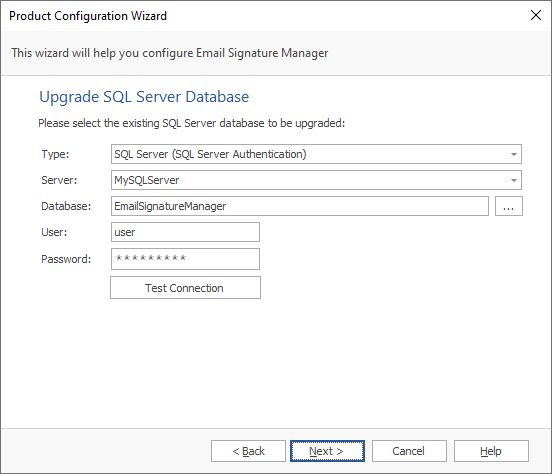
This page of the wizard will upgrade an existing SQL Server database.
Important The specified account must have db_owner rights in order to update the database schema. Please refer to this topic for more information.
In the Server field, enter the name of the server where the database is located or drop down the list and select the appropriate server. In the Database field, enter the name of the database or click the ellipses ("...") button to select a database from the specified server. Finally, enter the credentials of the dedicated SQL login for the application.
To proceed with the upgrade, Click the Next button. If the upgrade completes successfully, the wizard will progress to the Database Connection Established page.
Note If you cancel the wizard at this stage, the application will not be usable and the main application window will be mainly disabled. If you close and later restart the application, you will be presented with the wizard again.