Send On Behalf settings are used to deploy additional Outlook signatures to users who send emails on behalf of other users within your organization:
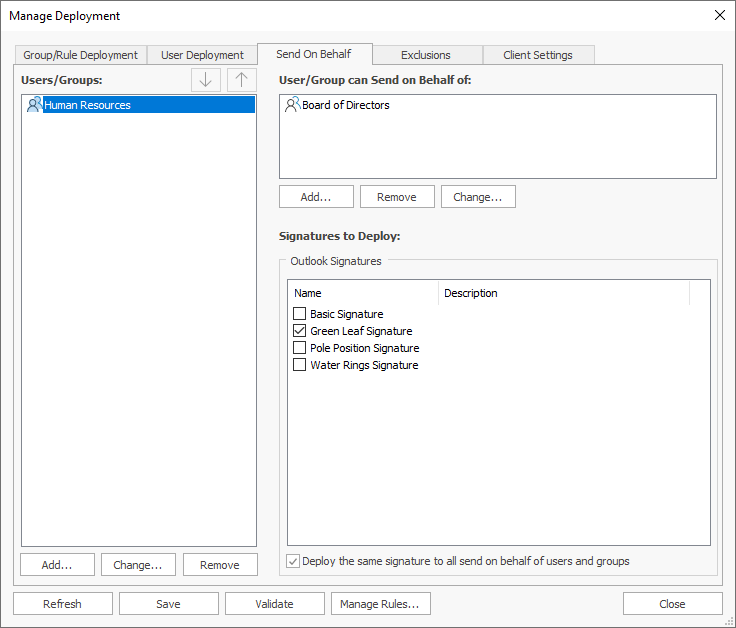
The users who will receive send on behalf signatures during deployment are shown in the Users/Groups list on the left-hand side of the tab; users can be specified either individually or by group membership. The list can be modified using the buttons beneath it:
•To add a new user or group, click the Add... button; you will be presented with a new dialog to select the appropriate object from Active Directory.
•To remove the selected user or group, click the Remove button.
•To change the selected user or group whilst preserving the send on behalf configuration, click the Change... button; you will be presented with a new dialog to select the replacement object from Active Directory.
•The selected user or group can be moved up or down using the arrow buttons at the top of the list. The order (of the users and groups) controls the precedence that will be used when determining the send-on-behalf signatures received by each user.
The right-hand side of the tab is used to configure the send on behalf signatures that each user and group will receive. The Send on Behalf of list defines the users and groups for which signatures will be deployed to the selected object. The list can be modified using the buttons beneath it:
•To add a new send on behalf of user or group, click the Add... button; you will be presented with a new dialog to select the appropriate object from Active Directory.
•To remove the selected send on behalf of user or group, click the Remove button.
•To change the selected send on behalf of user or group whilst preserving the signature configuration, click the Change... button; you will be presented with a new dialog to select the replacement object from Active Directory
The Signatures to Deploy list defines which signatures will be deployed for the selected send on behalf of user or group; simply check each signature that should be deployed. The signatures can be specified either separately for each send on behalf of user and group, or can be specified for all of the send on behalf of users and groups (for the user or group selected in the left-hand list) by selecting the Deploy the same signature to all send on behalf users option.
For example, the configuration shown above defines that all users in the Human Resources group will have the Green Leaf Signature deployed with the details for all members of the Board of Directors group.