The main application window has several areas, as shown below:
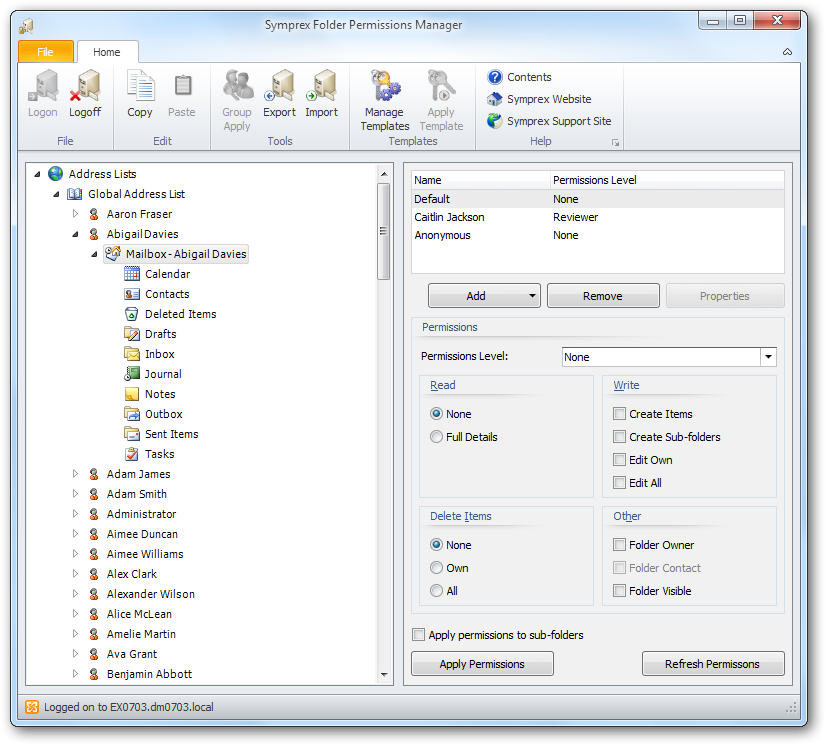
The ribbon at the top of the window provides access to all of the functions in the application. The ribbon can be collapsed to provide more area for the main content of the window by clicking the arrow in the top right-corner. The buttons in the ribbon will be available according to the current selection in the main window. When you are logged on to Exchange, the server to which you are connected is displayed in the status bar at the bottom of the window. Further details and options about the application can be found by clicking the File button, which will display the File page. If you have not logged on to Exchange, click the Logon button in the File group to display the Logon dialog.
The left-hand side of the window displays a tree of your Exchange system, including all address lists, distribution lists, mailboxes and folders for each mailbox, and the Public Folders. Expanding the nodes (either by double-clicking the node itself or clicking the expansion box to the left of the node) will reveal the contents of that node.
The right-hand side of the window displays the permissions for the currently selected folder from the Exchange system tree (when a non-folder node is selected, the controls will be disabled).
The main list shows the users who have permissions on the selected folder. The list may be changed by using the Add and Remove buttons, or you may view the properties of an existing user in the list by clicking the Properties button. Below the list, the permissions that the selected user has are displayed. To change the permissions, either select the pre-defined role from the drop-down list or set custom properties using the appropriate check boxes.
Note Please refer to the Roles and Permissions Appendix for further details about permissions.
By default, the permissions are only applied to the selected folder. To apply the permissions to all of the child folders, check the Apply permissions to sub-folders option. Notice that this will replace any permissions on all sub-folders of the current folder with those currently defined.
Once you are happy with the changes made, click the Apply Permissions button. Alternatively, to restore the original permissions as currently set, click the Refresh Permissions button.
Permissions can be copy-and-pasted between folders, as follows:
| 1. | Select the folder from which you wish to copy permissions |
| 2. | Click the Copy button in the Edit group of the ribbon (all of the permissions will be copied) |
| 3. | Select the folder on which you wish to set the permissions |
| 4. | Click the Paste button in the Edit group of the ribbon (all of the permissions will be replaced with those copied from the original folder) |
| 5. | Click the Apply Permissions button to update the folder. |