The logon dialog is used to logon to an Exchange Server. It is displayed by default when Folder Permissions Manager is started or can be accessed by clicking the Logon button in the Server group of the main application window when there is no current session.
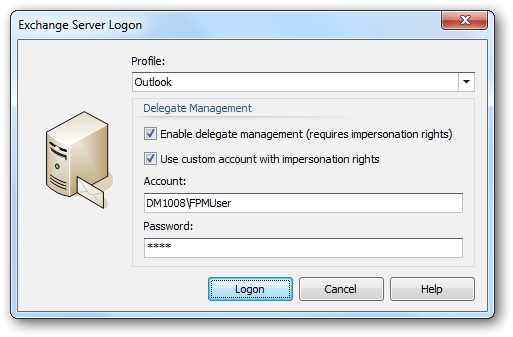
To connect to Exchange Server, select the appropriate mail profile from the Profile list.
Note Profiles are managed using the Mail applet in Control Panel.
As well as managing permissions on mailboxes and Public Folders, it is also possible to configure mailbox delegates. To enable this feature, select the Enable delegate management option. If the current windows account does not have the necessary impersonation rights, select the Use custom account with impersonation rights option, and enter the appropriate account name and password. The Account can be specified in one of the following ways:
| • | The name of the account in the current Windows domain (for example, "MyAccount") |
| • | The domain qualified name for the account (for example, "MYDOMAIN\MyAccount") |
| • | The user principle name for the account (for example, "[email protected]") |
Note For further information about the required permissions to complete logon, please refer to the Permissions Requirements chapter.
When ready, click the Logon button to connect to Exchange Server. Otherwise, click the Cancel button to close the dialog.