The Delegates page of the Manage Template Wizard configures which delegates will be applied by the template.
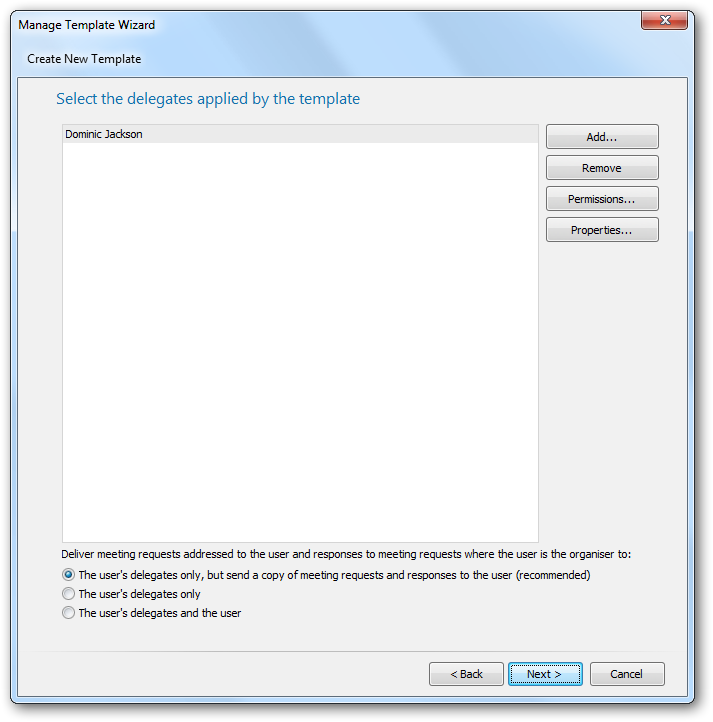
The left side of the page lists the user who will have delegate access to each mailbox to which the template is applied. The list may be changed by using the Add... and Remove buttons. To view the permissions that will be assigned to a delegate, select one or more delegates and click the Permissions... button; this will open the Delegate Permissions dialog. Alternatively, you can view the view the properties of the selected delegate(s) by clicking the Properties button. Below the list, the appropriate option for delivering meetings and responses can be selected.
When the delegates have been configured as required, either click the Next button to proceed to the Permissions Mode page, the Back button to return to the Delegates Mode page, or the Cancel button to close the wizard.