The Database Logging Dialog is opened from the link on the main Options dialog:
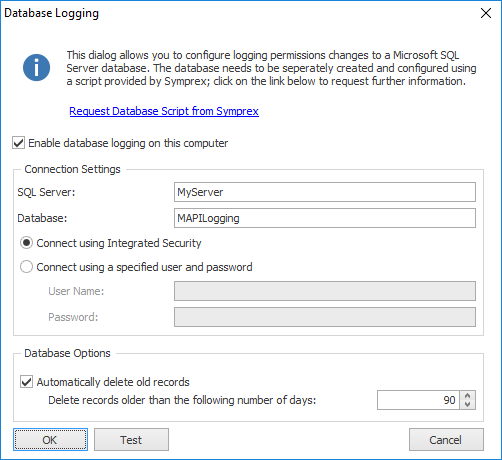
Note In order to use database logging, you will need to create an appropriate database. Please contact Symprex for assistance.
The Connection Settings section determines how the application connects to the Microsoft SQL Server database that will record the changes. The SQL Server name and Database name must always be specified. You should then choose the appropriate method for connecting to the database, either using Integrated Security or by specifying a user name and password.
The Database Options section provides additional settings. To prevent your database from becoming full, you may choose to automatically delete records that are older than a specified number of days.
Note It is the responsibility of you and your organisation to ensure that the database is maintained and backed up as appropriate.
To test the configuration, click the Test button; this will use the settings entered to establish a connection to the server specified.
Important The Test button does not verify the permissions; you must ensure that your logon has the EXECUTE permission on the stored procedures in the database.
To accept the changes you have made, click the OK button. Otherwise, click the Cancel button to close the dialog.