The Permissions page of the Group Apply Wizard configures which permissions will be applied to the selected object:
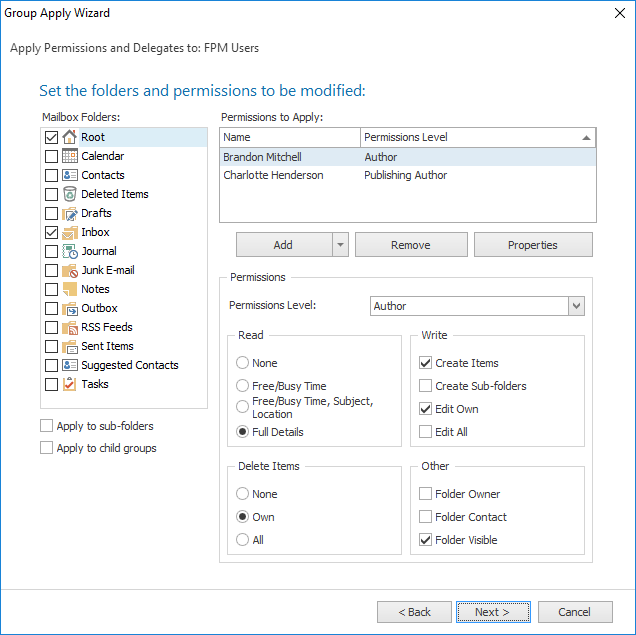
The left side of the page displays the folder types appropriate to the object being update:
•For individual mailboxes and mailbox groups, the list will contain the mailbox root and the various default folder types (note that some default folder types, such as "RSS Feeds" are not defined on older version of Exchange).
•For mailbox folders, the list will contain just the selected folder.
•For Public Folders, the list will contain the types of items that can be stored in a Public Folder.
Select the appropriate folders for which permissions will be updated.
Note A mailbox group is a generic term for either a distribution list or an address list.
There are the following additional options for updating folders:
•Apply to sub-folders: Specifies that the sub-folders of the chosen folder types will be updated. For example, if the Inbox is selected and this option checked, any sub-folders of the Inbox for each mailbox will also be updated.
•Apply to child groups: Specifies that the wizard will update mailboxes within child groups of the selected mailbox group. This option is only available when a mailbox group is selected.
Note If you check the "Apply to child groups" option, you should be aware that this can significantly increase the time the wizard takes to complete, especially when processing the Global Address List. This is because the wizard will examine all child groups and ensure that a mailbox is only included once during the update.
The right side of the page configures the permissions to be applied to the selected folders of the object being updated. The list of users may be changed by using the Add and Remove buttons, or you may view the properties of an existing user in the list by clicking the Properties button. Below the list, the permissions that the selected user will be given are displayed. To change the permissions, either select the pre-defined role from the drop-down list or set custom properties using the appropriate check boxes.
Note Please refer to the Roles and Permissions Appendix for further details about permissions.
Note If the wizard is running in Remove mode, the controls for the permissions will be disabled and each user will be displayed as "<Remove>".
Important If the wizard is running in Overwrite mode, the Anonymous user will be removed unless it is explicitly added to the list. If Overwrite mode is selected, the Default and Anonymous users will be automatically included in the list unless they are manually removed.
When the folders and permissions have been configured as required, either click the Next button to proceed to the Confirmation page, the Back button to return to the Permissions Mode page, or the Cancel button to close the wizard.