The Select Template page of the Apply Template Wizard allows you to choose the template to applied to the selected object:
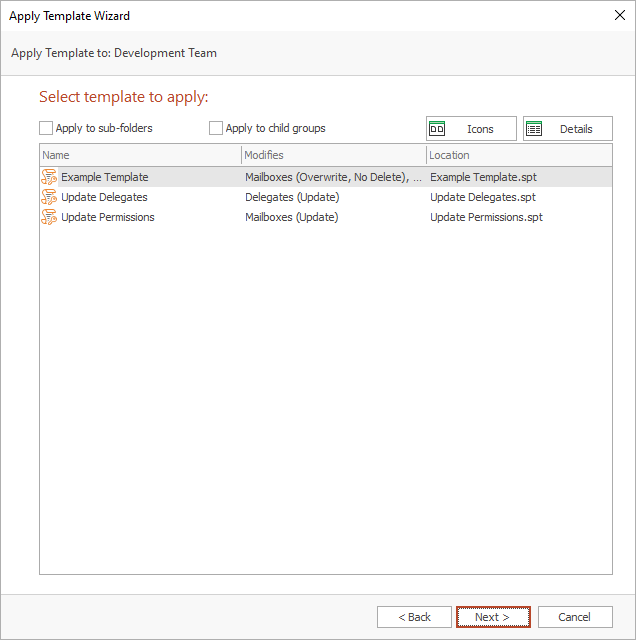
The main part of the page lists the templates that can be applied to the selected object (for example, if a Public Folder is selected, only templates that are configured to modify Public Folders will be displayed). The view can be changed by clicking either the Icons or Details button.
There are the following additional options for applying the template:
•Apply to Sub-Folders: Specifies that the sub-folders of the folders updated by the template will also be updated. For example, if the template is configured to update the Inbox folder and this option checked, any sub-folders of the Inbox of each mailbox will be updated.
•Apply to Child Groups: Specifies that the template will also update mailboxes within child groups of the selected mailbox group. This option is only available when a mailbox group is selected.
Note If you check the Apply to Child Groups option, you should be aware that this can significantly increase the time the wizard takes to complete, especially when applying the template to the Global Address List. This is because the wizard will examine all child groups and ensure that a mailbox is only included once during the update.
Once the appropriate template has been selected, either click the Next button to continue to the Ready To Apply page, click the Back button to return to the Welcome page, or click the Cancel button to close the wizard.