The Database Logging Dialog is opened from the link on the main Options dialog:
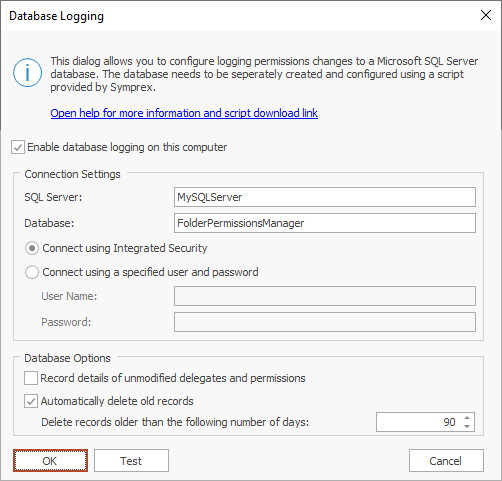
The Connection Settings section determines how the application connects to the Microsoft SQL Server database that will record the changes. The SQL Server name and Database name must always be specified. You should then choose the appropriate method for connecting to the database, either using Integrated Security or by specifying a user name and password.
The Database Options section provides additional settings. By default, only the details of permissions and delegates that have been modified will be recorded in the database. If you wish to record details of all actions, select the Record details of unmodified delegates and permissions option. Finally, if you only wish to keep the recorded changes for a certain period of time, select the Automatically delete old records option and the specify number of days after which records will be deleted.
In order to use database logging, you will need to create an appropriate database:
1.Download the script to create the database from the Symprex website:
https://www.symprex.com/support/files/fpm/v9/sql/fpmdb.zip
This zip file contains one file, fpmdb.sql, which should be extracted to a known location.
2.Start SQL Server Management Studio and connect to the appropriate instance of SQL Server. Right-click Database and select New Database....
3.On the General page, enter a suitable name for the database. The database script uses FolderPermissionsManager as the default name.
4.On the Options page, configure the appropriate settings for the database according to your organization's policy. If you are using SQL Server Express, the Recovery Model can be set to Simple and database backups taken manually.
5.Execute the script (press F5), which will create the database structure. Verify that there are no error messages reported. To check the structure has been correctly created, expand the database node and then the Tables node.
6.The database permissions that are required for the user of Folder Permissions Manager are member of the db_datareader and db_datawriter role.
Note It is the responsibility of you and your organization to ensure that the database is maintained and backed up as appropriate.
To test the configuration, click the Test button. This will use the settings entered to establish a connection to the server specified.
To accept the changes you have made, click the OK button. Otherwise, click the Cancel button to close the dialog.