The Manage Templates dialog is opened by clicking the Manage Templates button in the Templates group in the Home ribbon in the main application window:
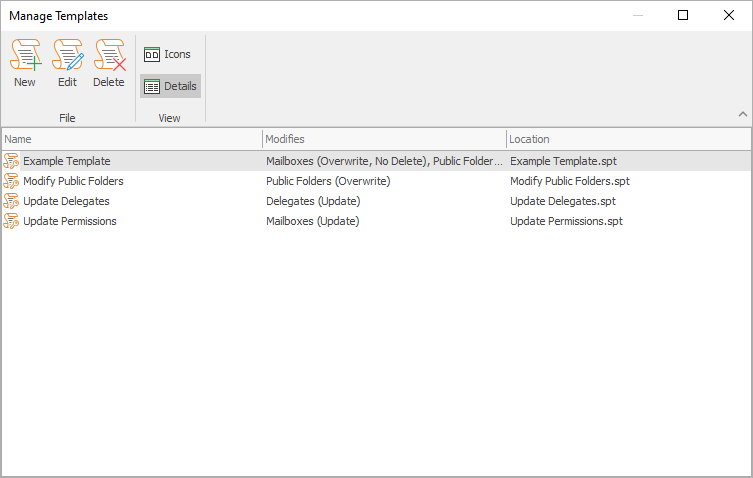
The main part of the dialog displays a list of the templates available in the templates directory. The view can be changed by clicking either the Icons or Details button.
Note The templates directory is specified in the Options dialog.
•To create a new template, click the New button; this will start the Manage Template Wizard in create mode.
•To modify an existing template, select the template in the list and click the Edit button; this will start the Manage Template Wizard in modify mode.
•To delete an existing template, select the template in the list and click the Delete button.
Note Whilst Folder Permissions Manager does support templates from previous versions of the product, it is strongly recommended that all templates are reviewed and saved. This will prevent unnecessary and expensive calls to Active Directory to look up users from their legacy Exchange name.