The Public Folders Configuration dialog is opened by clicking the User Filtering button on the Configuration page in the backstage of the main application window:
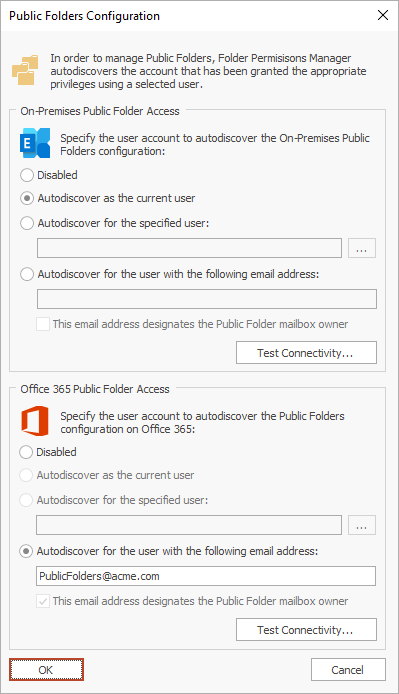
In order to manage Public Folders, Folder Permissions Manager must Autodiscover the Exchange Web Services (EWS) URL for the Public Folders. This dialog configures how that process is performed. The available groups will reflect the configuration in the Environment Configuration dialog. In the example shown above, the product is configured with a mixed environment comprising On-Premises Exchange and Office 365.
In each of the available groups, set the appropriate option for how Public Folders as follows:
•Disabled: There are no Public Folders on the platform.
•Autodiscover as the current user: Use the email address of the interactive user to Autodiscover the EWS URL.
•Autodiscover for the specified user: Use the email address of the specified user to Autodiscover the EWS URL.
•Autodiscover for the user with the following email address: Use the specified email address to Autodiscover the EWS URL. This option is used when there is no suitable domain account available.
•This email address designates the Public Folders mailbox owner: Normally, the Autodiscover process will determine the correct Public Folders mailbox owner and that mailbox will be impersonated to manage Public Folders. However, in some cases, this will not return the correct result. Selecting this option will skip this part of the Autodiscover process and assume that the specified email address is the correct Public Folders mailbox owner.
It is recommended to test the configuration by clicking the Test Connectivity button, which if successful will look as follows:
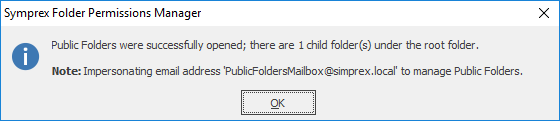
When Public Folders have been configured, they are shown in the explorer tree in the main window as follows:
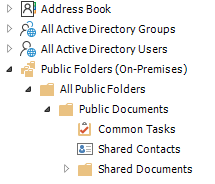
Note The Public Folders mailbox owner can be determined as follows:
Open the Exchange Management Shell and connect to Exchange Server or Office 365.
Type the following line, and then press ENTER:
Get-Mailbox -PublicFolder | Where-Object {$_.IsRootPublicFolderMailbox -eq "True"} | fl IsRootPublicFolderMailbox, DisplayName, UserPrincipalName, EmailAddresses, PrimarySmtpAddress, WindowsEmailAddress, ExchangeGuid, AddressListMembership, AccountDisabled
Selecting the option Autodiscover for the user with the following email address, entering the account from the above command, and selecting the option This email address designates the Public Folders mailbox owner, will ensure that Folder Permissions Manager can manage permissions on Public Folders.
Important For Public Folders hosted on Office 365, the email address specified must be the Public Folders mailbox owner. In addition, in order to set permissions on Public Folders, the owner must be explicitly added in the Owner role to each Public Folder that will be updated; this is a limitation imposed by Office 365.
When the configuration has been completed, click the OK button. Alternatively, click the Cancel button to close the dialog without saving any changes.