The main application window has several areas, as shown below:
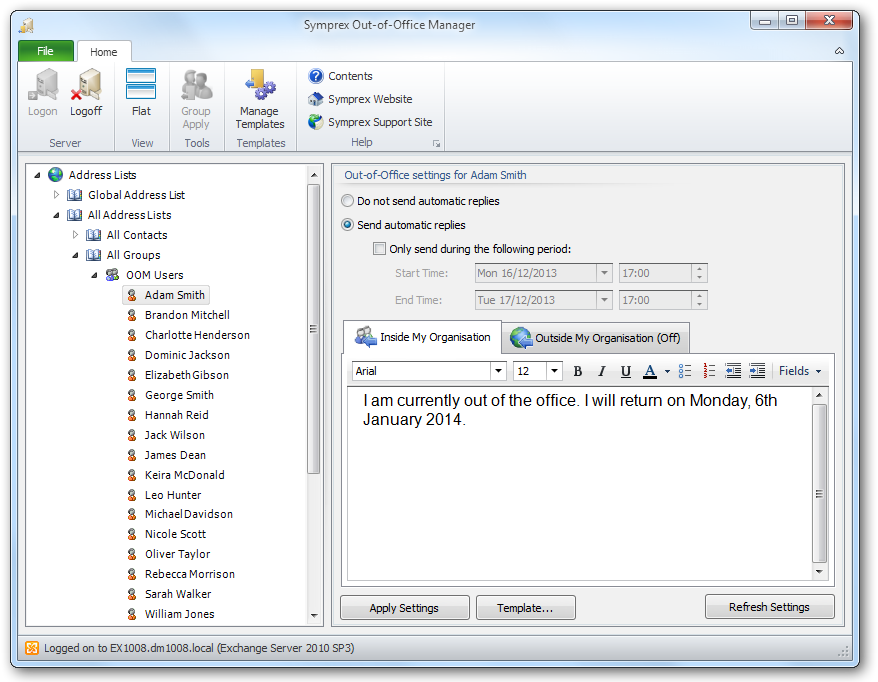
The ribbon at the top of the window provides access to all of the functions in the application. The ribbon can be collapsed to provide more area for the main content of the window by clicking the arrow in the top right-corner. The buttons in the ribbon will be available according to the current selection in the main window. When you are logged on to Exchange, the server to which you are connected is displayed in the status bar at the bottom of the window. Further details and options about the application can be found by clicking the File button, which will display the File page. If you have not logged on to Exchange, click the Logon button in the Server group to display the Logon dialog.
The left-hand side of the window displays a tree of your Exchange system, including all address lists, distribution lists and mailboxes. Expanding the nodes (either by double-clicking the node itself or clicking the expansion box to the left of the node) will reveal the contents of that node.
The right-hand side of the window displays the out-of-office settings for the currently selected mailbox in the Exchange system tree. The messages can be displayed either in tabs or stacked above one another; select the Flat option in the View group to change between the two views. To load a pre-defined message from a template, click the Template button to choose the desired template. Templates can be managed by clicking the Manage Templates button the Templates group.
Note The messages can include tokens that are replaced with properties from the user's Active Directory account. For more information, see the List of Tokens appendix.
To adjust the settings for the selected mailbox, set the controls as required and click the Apply button. Alternatively, to reload the current settings, click the Refresh button. Settings can be applied to a large number of users in a single operation using the Group Apply Wizard; start the wizard by select an address list or distribution list, and clicking the Group Apply button on the Tools group.