The Configure Service dialog is opened by clicking the Configure Service button in the Settings group of the Configuration ribbon on the main application window.
Note This dialog is only available when the Email Signature Manager Deployment Service has been installed.
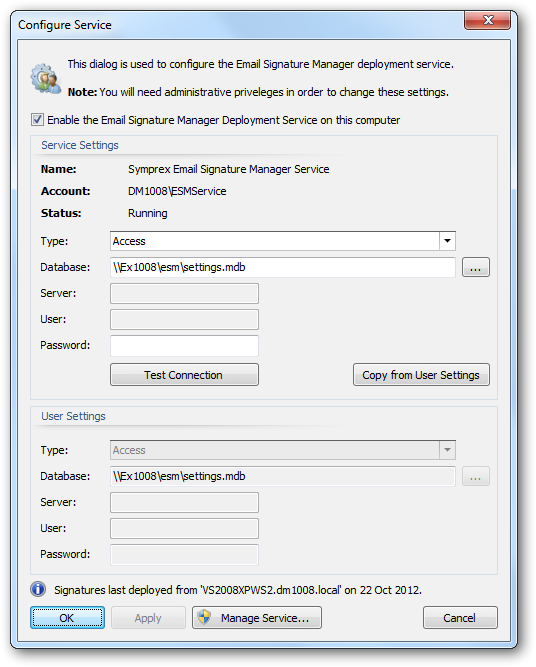
To use the Email Signature Manager Deployment Service to deploy signatures to OWA and mobile devices, select Enable the Email Signature Manager Deployment Service on this computer option; this will enable the service on the local computer. The service does not deploy signatures to Outlook, so you must continue to use sign.exe for this, but sign.exe will detect that the service is active and only deploy to Outlook.
The Service Settings displays the configuration of the service:
| • | Name: The name of the service, as displayed in the Service Control Manager. |
| • | Account: The Windows logon account being used by the service. |
| • | Status: The current status of the service (running, stopped etc.). |
The service needs to be configured to use the correct settings database; select the type of the database in the Type drop-down and then configure the following settings:
| • | Database: Specifies the actual database for the settings database: |
| o | When connecting to a Microsoft Access database, enter the full path to the database or select it by clicking the ellipses ("...") button. |
| o | When connecting to a Microsoft SQL Server database, enter the name of the database. |
| • | Server: When connecting to Microsoft SQL Server, enter the name of the server where the database is located. |
| • | User: When connecting to Microsoft SQL Server using SQL Security, enter the login to connect to the server. |
| • | Password: When connecting to either a password-protected Microsoft Access database or Microsoft SQL Server using SQL Security, enter the password. |
Note The settings.mdb database that is included with Email Signature Manager is in Microsoft Access format.
Alternatively, click the Copy from User Settings button to copy the settings for the current database being used by the application (the current database is displayed under User Settings). To verify that you have entered the details of the database correctly, click the Test Connection button; this will open a connection to the database using the settings specified and read the current version, with the result being displayed in a message box.
When the configuration for the service has been completed, click the OK button to apply the changes and close the dialog, or click the Apply button to apply the changes without closing the dialog. To configure the service further (for example, to change the logon account and start mode), click the Manage Service... button to open the Manage Service dialog. To close the dialog without making any changes, click the Cancel button.
Note When the changes are saved, the following actions will occur: |
||
|
||
|
||
|
Deployment Method
The service deploys to the users and groups configured in the Manage Deployment dialog. Where a user is a member of a group for which deployment is defined as well as having their own deployment defined, their own deployment will take precedence (in other words, the same rule as that applied by sign.exe).
The service will deploy OWA signatures using the method configured in the Deployment Options dialog. The only exception is that it is not possible to deploy signatures on Exchange Server 2003 using WebDAV (an error will be reported for each user in the Status Monitor if the selected deployment method for Exchange Server 2003 is WebDAV). If a user is not mailbox-enabled, the service will assume that the user's mailbox is hosted on Exchange Server 2010 and will attempt to deploy using Exchange Web Services (EWS), querying Active Directory to determine the EWS URL for the user; this allows the service to deploy to users where the mailbox is hosted on Office 365 (Active Directory must be synchronized with Office 365 for this to work correctly).
Note In order for the server to deploy to users who are not mailbox-enabled, the "Require users to be mailbox enabled to receive signatures" option must be off (configure this in the Advanced page of the Deployment Options dialog).