The Settings Database dialog is opened by clicking the Settings Database button in the Settings Database group of the Configuration ribbon on the main application window.
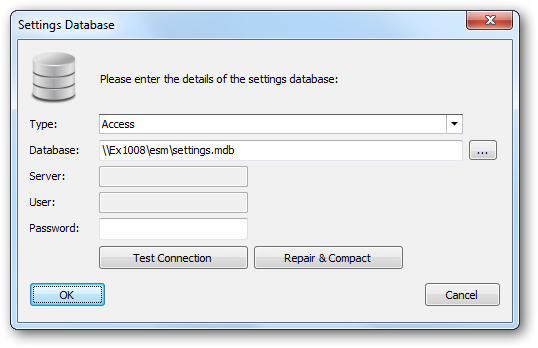
The Settings Database dialog is used to connect the application to the database storing your templates and deployment configuration. When the dialog is first opened, the settings for connecting to the current database are displayed. If required, select the type of the database in the Type drop-down and then configure the following settings:
| • | Database: Specifies the actual database for the settings database: |
| o | When connecting to a Microsoft Access database, enter the full path to the database or select it by clicking the ellipses ("...") button. |
| o | When connecting to a Microsoft SQL Server database, enter the name of the database. |
| • | Server: When connecting to Microsoft SQL Server, enter the name of the server where the database is located. |
| • | User: When connecting to Microsoft SQL Server using SQL Security, enter the login to connect to the server. |
| • | Password: When connecting to either a password-protected Microsoft Access database or Microsoft SQL Server using SQL Security, enter the password. |
Note The settings.mdb database that is included with Email Signature Manager is in Microsoft Access format.
To verify that you have entered the details of the database correctly, click the Test Connection button; this will open a connection to the database using the settings specified and read the current version, with the result being displayed in a message box. If the Access database being used becomes corrupted, click the Repair & Compact button to rectify the fault.
When the configuration for connecting to the new settings database has been completed, click the OK button; the current database (if there is one open) will be closed and the specified database opened. To close the dialog without making any changes, click the Cancel button.
Note The current settings database is displayed in the status bar at the bottom of the main application window.
Note You can save and load connection settings (which store the settings for connecting to the database) to files for re-use.