The Manage Data Sources dialog is opened by clicking the Data Sources button on the Configuration page in the Configuration backstage of the main application window:
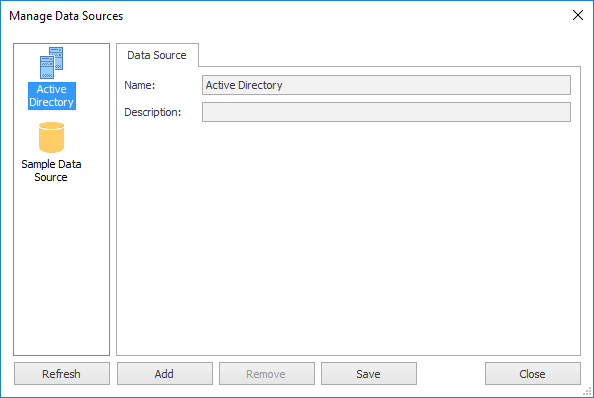
A data source is used to supply information when a signature is being deployed to a user; specifically, it is used to fetch the data used to populate the fields in the signature. The default data source available for all signatures is Active Directory, where the fields in the signatures are mapped to properties on the user's Active Directory object. However, it is possible to populate signatures using the data held in a custom database; this is a custom data source.
The current data sources defined in the database are displayed in a list on the left of the dialog. Selecting any data source will display the details of that data source in the main part of the window. All data sources have the following common properties:
•Name: Specifies the unique name of the data source (mandatory).
•Description: An optional property describing the data source.
•Data Source Page: Specifies how to connect to the source database.
•Data Query Page: Specifies the SQL query to select data from the source database.
•Data Mappings Page: Specifies the mappings between the database and template fields.
The list of data sources can be refreshed by clicking the Refresh button. To create a new data source, click the Add button or to remove the current data source, click the Remove button. When the data sources have been configured as required, click the Save button to save your changes. Click the Close button to close the dialog; if you have made any changes, you will be prompted to save before the dialog is closed.
More detailed information about working with custom data sources can be found in the Configure a Custom Data Source chapter.