The Status Monitor dialog is opened by clicking the Status Monitor button in the Deployment group in the Home ribbon on the main application window:
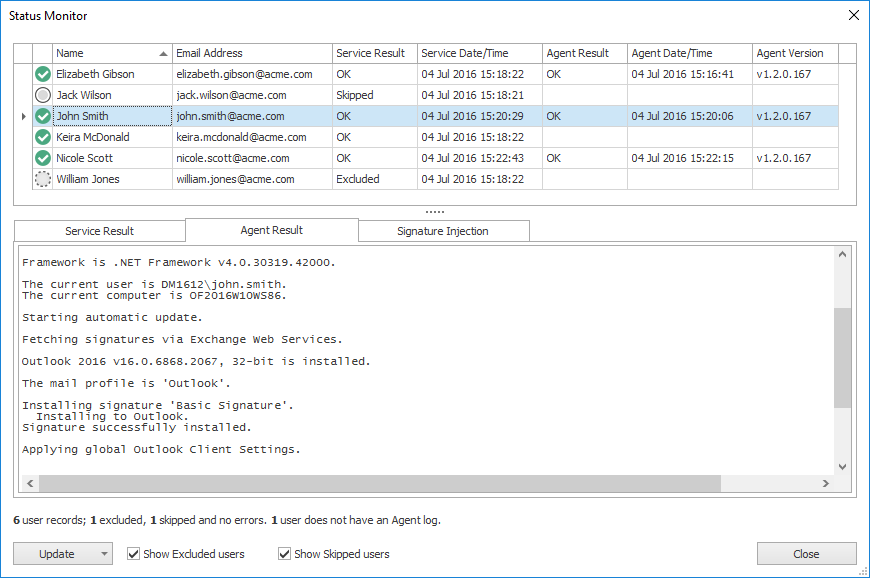
Whenever a user is processed by the Email Signature Manager Service, or signatures are installed by the Email Signature Manager Agent, the results are written to the Status Monitor; this allows deployment to be monitored and verified remotely. The top of the dialog lists all of the users (with their email addresses) that have been processed by the service, together with the Service result and (where applicable) and the Agent result. The result can be one of the following:
•OK: Indicates that the Service successfully processed the user or the Agent successfully installed signatures.
•Error: Indicates that an error occurred during the processing or installation.
•Skipped: Indicates the user was not processed due to their configuration (for example, their account was disabled).
•Excluded: Indicates that the user was excluded from deployment (in the Manage Deployment dialog).
•License Exceeded: Indicates that the limit of users licensed has been exceeded.
•Invalid License: Indicates that the license for the application is invalid or missing.
Selecting a user from the list will show the detailed logs for that user the last time deployment was performed. There are a number of logs available, depending on your installation:
•Service Result: This log records the work that has been done processing the user by the Email Signature Manager Service.
•Agent Result: This log records the result of installing signatures by the Email Signature Manager Agent.
•Signature Injection: This log records the last signature injection performed by the Email Signature Manager Transport Agent. In order to log signature injection, it must be enabled on the Advanced page of the Deployment Options dialog.
Note For further information about the deployment methods available, please review the chapter on deployment.
The Update drop-down menu has the following commands:
•Update All: sends a command to the Email Signature Manager Service to generate and deploy signatures for all users (this is the same as clicking the Update All button in the Deployment group of the ribbon). Once the update has completed, the grid will be automatically refreshed.
•Update Selected: sends a command to the Service to generate and deploy signatures for the currently user. Once the update is complete, the row for the user will be refreshed.
•Refresh Grid: refreshes the grid with the latest deployment information from the database.
Users who were excluded can be shown or hidden by changing the Show Excluded users option, and users who were skipped can be shown or hidden by changing the Show Skipped users option as required; after changing these options, use the Refresh Grid button to refresh the list of users.
Note A user is excluded through the Exclusions tab on the Manage Deployment dialog. A user is skipped if they are configured in the Manage Deployment dialog but have not received any signatures.
To close the dialog, click the Close button.