The Environment Configuration dialog is opened by clicking the Environment Configuration button on the Configuration page in the Configuration backstage of the main application window:
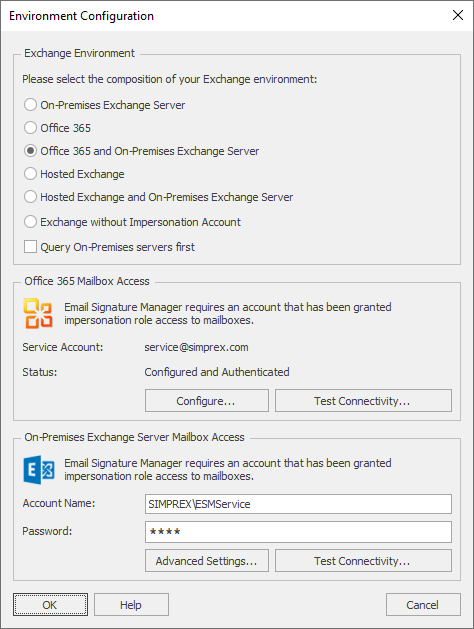
The Environment Configuration dialog is used to tell Email Signature Manager how your Exchange environment is configured and the service accounts to use to access mailboxes.
The following environments are supported:
•On-Premises Exchange Server
•Office 365
•Office 365 and On-Premises Exchange Server
•Hosted Exchange
•Hosted Exchange and On-Premises Exchange Server
•Exchange without Impersonation Account
Depending on the selected environment, you will be required to enter the details of the service account that has been created and assigned the Application Impersonation role within each platform supported by that environment. For example, if you have selected an environment with On-Premises Exchange Server, then you will need to enter the details of the service account that has been created within your On-Premises Exchange Server platform.
Each environment supports for the following options:
On-Premises Exchange Server: Advanced Settings and Test Connectivity.
Office 365: Configure Modern Authentication and Test Connectivity.
Hosted Exchange: Advanced Settings and Test Connectivity.
Note that if you select the Exchange without Impersonation Account option, then no other configuration is required, but the following restrictions apply:
•OWA signatures will not be deployed.
•Automatic support for Outlook signatures for remote users will not work.
When the environment has been configured as required, click the OK button to save your changes and close the dialog. Alternatively, click the Cancel button to close the dialog without saving any changes.