The Office 365 Modern Authentication dialog is opened by clicking the Configure... button in the Office 365 Mailbox Access group in the Environment Configuration dialog:
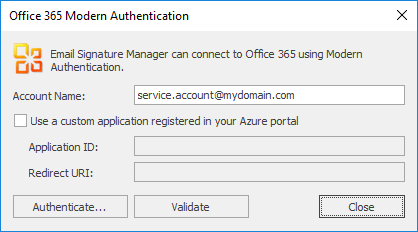
Modern Authentication provides a secure mechanism for connecting to Office 365, including support for Multi-Factor Authentication (MFA), and this process requires Email Signature Manager to be registered as an application in Azure. Symprex provides a default application registration to authenticate users in your tenant but this does not provide Symprex any access to your mailboxes in your Exchange Online platform. If you wish to register your own custom application, please go to https://www.symprex.com/support/docs for documentation how to configure this in your Azure portal.
To configure Modern Authentication, follow these steps:
1.Enter the name of the service account in the Account Name box.
2.If you wish to use a custom application in your Azure portal, select the Use a custom application registered in your Azure portal option, and enter the Application ID and Redirect URI.
3.Click the Authenticate... button; this will initiate authentication using the specified account and either the default Symprex application or your own custom application.
Once authentication has been completed, the Validate button can be used to verify that the persisted token cache, used to authenticate the service account, is valid.
When authentication has been configured as required, click the Close button to close the dialog.