The Advanced page on the Deployment Options dialog is used to configure common deployment settings:
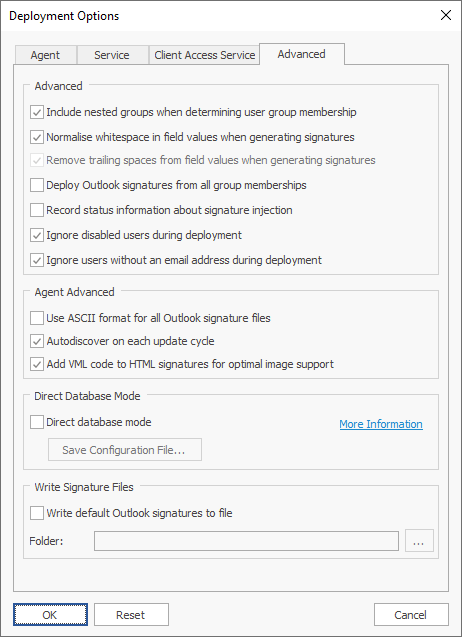
The following settings can be configured:
Setting |
Description |
|---|---|
Include nested groups when determining user group membership |
Specifies that nested sub-groups should be included when determining user group membership during deployment of signatures. |
Normalise whitespace in field values when generating signatures |
Specifies that all whitespace in field values (newlines, tabs and spaces) are normalised to single spaces between words, and all leading and trailing whitespace removed; for example, " A Field Value " would become "A Field Value". This setting can be used to ensure that conditional statements in templates are evaluated correctly and the field values are formatted consistently. For further information, see the chapter on working with fields. |
Remove trailing spaces from field values when generating signatures |
Specifies that trailing spaces should be removed from field values when generating signatures; field values containing only spaces will be trimmed to empty values. For further information, see the chapter on working with fields. |
Deploy Outlook signatures from all group memberships |
Specifies that the Outlook signatures will be installed from all groups to which a user belongs. The main configuration (default signatures, OWA signature and mobile device signature) is determined either from the user's individual deployment configuration or from the deployment configuration for the first group to which the user belongs in the prioritized order. |
Record status information about signature injection |
Specifies that additional information is recorded to the Deployment Status log when signatures are injected into emails (by the Email Signature Manager Transport Agent). It is recommended that this option is not enabled unless specific logging information about the Transport Agent is required. |
Ignore disabled users during deployment |
Specifies that users whose account is disabled are ignored during deployment i.e. there will not be a record for them in the Status Monitor dialog. |
Ignore users without an email address during deployment |
Specifies that users who do not have an email address are ignored during deployment i.e. there will not be a record for them in the Status Monitor dialog. |
Use ASCII format for all Outlook signature files |
Specifies that the Email Signature Manager Agent should write all Outlook signature files in ASCII format, rather than Unicode, when appropriate (this will affect how HTML and plain-text signature files are written). It should not normally be necessary to use this option. If it is enabled, it is important to note that any non-ASCII characters present in the signature will be converted to question marks in the signature file. |
Autodiscover on each update cycle |
Specifies that the Email Signature Manager Agent should use Autodiscover on each update cycle, discarding the details of any previously discovered service for acquiring signature settings. This setting can be useful in environments where the users of the Agent move between being connected to your organization's Local Area Network (and hence, able to connect to the Client Access Service to download signature settings) and being off-premises with only an Internet connection (and hence, only able to connect to their mailbox using Exchange Web Services). |
Add VML code to HTML signatures for optimal image support |
Specifies that when the Email Signature Manager Agent installs HTML signatures, it should add Vector Markup Language (VML) code for optimal image support for Windows display scaling, and compatibility with encrypted and signed emails. |
Direct Database Mode |
Enables direct database mode (when available). For further information, see the chapter on direct database mode. |
Write Signature Files |
When enabled, the service will write files for the default new and reply/forward signatures in HTML and plain-text format to the specified folder. The files are written for each email address for each user defined for deployment, and if the signature is different for the two options, the filenames will include ".new" and ".reply" as appropriate. |