The Manage Signature Injection Rule dialog is used to create or modify a rule for injecting a mobile device signature into an email. It is opened using either the Add... or Edit... button on the Mobile Device Signatures dialog.
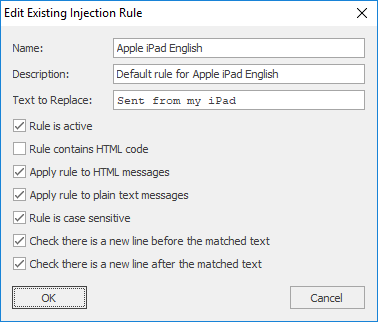
Each Signature Injection Rule has the following properties that can be modified:
Name |
Description |
Name |
The name of the rule. |
Description |
A description of the rule. |
Text to Replace |
The text (or HTML for direct replacement rules) in the email to be replaced by the signature. |
Rule is active |
Specifies if the rule is active; only active rules are applied when processing emails. |
Rule contains HTML code |
Specifies that the rule contains HTML code. When this option is selected, the specified HTML to replace must match precisely for the replacement to occur (the Rule is case sensitive option is respected). Using this option allows default signatures, such as those that contain a hyperlink, to be replaced. |
Apply rule to HTML messages |
Specifies if the rule is applied to emails formatted in HTML. |
Apply rule to plain text messages |
Specifies if the rule is applied to plain text emails. |
Rule is case sensitive |
Specifies that the match on Text to Replace is case sensitive. |
Check if there is a new line before the matched text |
Specifies that new line must be present before the Text to Replace for it to be considered a match; if no new line is found then the text will not be replaced. |
Check if there is a new line after the matched text |
Specifies that new line must be present after the Text to Replace for it to be considered a match; if no new line is found then the text will not be replaced. |
Once the rule has been configured, click the OK button to apply the changes and close the dialog, or click the Cancel button to close the dialog without saving changes.