The Manage Templates dialog is opened by clicking the Manage Templates button in the Templates group in the main application window.
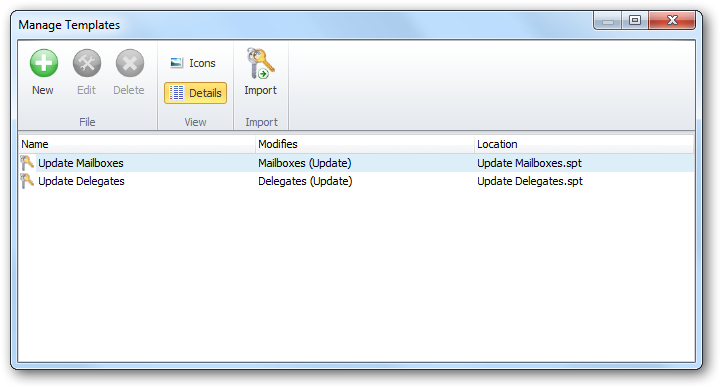
The main part of the dialog displays a list of the templates available in the templates directory. The view can be changed by clicking either the Icons or Details button.
Note The templates directory is specified in the Options dialog.
| • | To create a new template, click the New button; this will start the Manage Template Wizard in create mode. |
| • | To modify an existing template, select the template in the list and click the Edit button; this will start the Manage Template Wizard in modify mode. |
| • | To delete an existing template, select the template in the list and click the Delete button. |
If templates have been created in a previous version of Symprex Folder Permissions Manager, they can be imported by clicking the Import button. A dialog will be displayed to select the existing templates database. Once the database has been processed, a confirmation dialog will be displayed confirming the number of templates imported. The imported templates will automatically appear in the list.
Note If there are templates in the import template which have names that match any existing templates, then the imported templates will be updated with a unique number to identify them.