The License dialog is accessed by selecting the Configuration tab in the main application window, selecting the Tools page, and clicking the License my software link (if the application has not previously been licensed) or Change the license for my software link (if the application has been licensed):
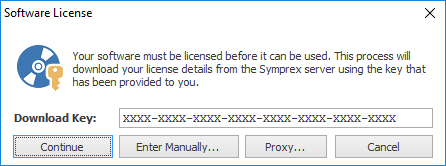
When you purchased the license for your software, you should have been provided with a unique download key. Enter this key into the Download Key textbox and click the Continue button. The software will then connect to the Symprex licensing server to download and install your license.
If the computer you wish to license does not have an Internet connection, you may be provided with a file containing you license information. To license your software using such a file, click the Enter Manually... button to open the Manual License dialog.
In some organisations, the computer you wish to license may connect to the Internet through a proxy server that requires authentication. If this is the case, click the Proxy... button to open the Proxy Details dialog.
If you experience any problems in licensing your software, please contact Symprex or your reseller for assistance.