The main application window has several areas, as shown below:
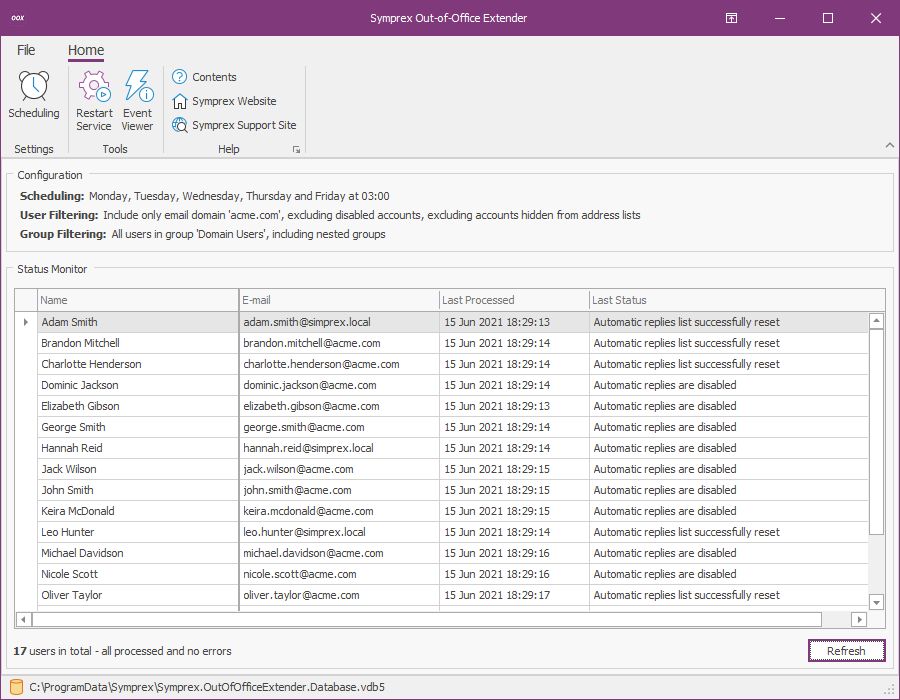
The ribbon at the top of the window provides access to all of the functions in the application. The ribbon can be collapsed to provide more area for the main content of the window by clicking the arrow in the top right-corner. When the status monitor has been populated, the database to which you are connected is displayed in the status bar at the bottom of the window. Further details and options about the application can be found by clicking the File button, which will display the File page.
The top part of the window displays the configuration for processing users. To change the scheduling configuration, click the Scheduling button in the Settings group of the ribbon to open the Scheduling dialog. The filtering is controlled in two ways:
•User Filtering: This controls how users are filtered as they are loaded from Active Directory. To configure the user filtering, click the File button in the ribbon, select the Configuration page, and click the User Filtering button to open the User Filtering dialog.
•Group Filtering: This controls the group from which users are loaded from Active Directory. To configure the group filtering, click the File button in the ribbon, select the Configuration page, and click the Group Filtering button to open the Group Filtering dialog.
The bottom part of the window displays the status monitor for the application, which lists the mailboxes that the have been processed by the Out-of-Office Extender Service. To rebuild the status monitor with the latest information, click the Refresh button. In addition, the details for any mailbox in the grid can be viewed by double-clicking it, which will open the User Status dialog for that mailbox.
If the settings have been changed or you wish to process users without waiting for the next scheduled reset, click the Restart Service button. Click the Windows Event Log to open the Windows Event Log console and review any events that the service may have generated.