The Manage Default Signature Injection Rule dialog is used to modify the default rule for injecting a mobile device signature into an email. It is opened using either the Edit... button on the Mobile Device Signatures dialog when the Default Rule has been selected.
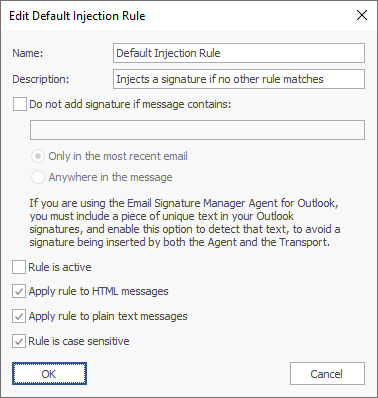
The Default Injection Rule has the following properties that can be modified:
Name |
Description |
Name |
The name of the rule. |
Description |
A description of the rule. |
Do not add signature if message contains |
Specifies the text that, if present in the email, will prevent the default from signature from being injected. |
Rule is active |
Specifies if the rule is active; only active rules are applied when processing emails. |
Apply rule to HTML messages |
Specifies if the rule is applied to emails formatted in HTML. |
Apply rule to plain text messages |
Specifies if the rule is applied to plain text emails. |
Rule is case sensitive |
Specifies that the match on Text to Replace is case sensitive. |
Note: If you have the Outlook Agent deployed in your organization, it is important to prevent a duplicate signature being injected by the Transport Agent when the Default Injection Rule is enabled. To accomplish this, ensure that your signatures have a standard piece of fixed text defined (for example, your organization's name) and then enter that text in the Do not add signature if message contains option.
Once the rule has been configured, click the OK button to apply the changes and close the dialog, or click the Cancel button to close the dialog without saving changes.