The Manage Rule dialog is used to create or modify a rule for selecting users from the domain to be used as part of the deployment configuration. It is opened using either the Add... or Edit... button on the Manage Rules dialog.
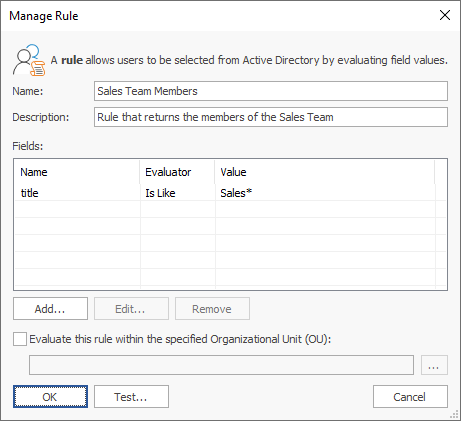
A rule is used to select users from the domain by matching specified attribute values.
Each rule has the following properties that can be modified:
Name |
Description |
Name |
The name of the rule. |
Description |
A description of the rule. |
Fields |
The list of fields to be matched when evaluating a user. To add a new rule, click the Add... button. To edit a rule, select it and click the Edit... button. To remove rule, select it and click the Remove button. |
Evaluate this rule within the specified Organizational Unit |
Specifies if the rule should be evaluated against the users in the specified Organizational Unit (OU), rather than against all users in the domain (according to the current domain configuration). |
Creating a new field or editing an existing field will open the Field Definition dialog. The results of evaluating the fields are logically combined using the AND operator i.e. all of the field definitions must match in order for a user to be included by the rule. To test that the rule is returning the expected users, click the Test... button to open the test dialog that will list the members returned by the rule.
It is possible to define a rule without any fields. This can be useful to return all users within a specific Organizational Unit (OU). If this approach is adopted, it is recommended that a single field matching on all email addresses is defined to ensure that only mail-enabled users are returned. This field would be configured as follows:

Once the rule has been configured, click the OK button to apply the changes and close the dialog, or click the Cancel button to close the dialog without saving changes.