The main application window has several areas, as shown below:
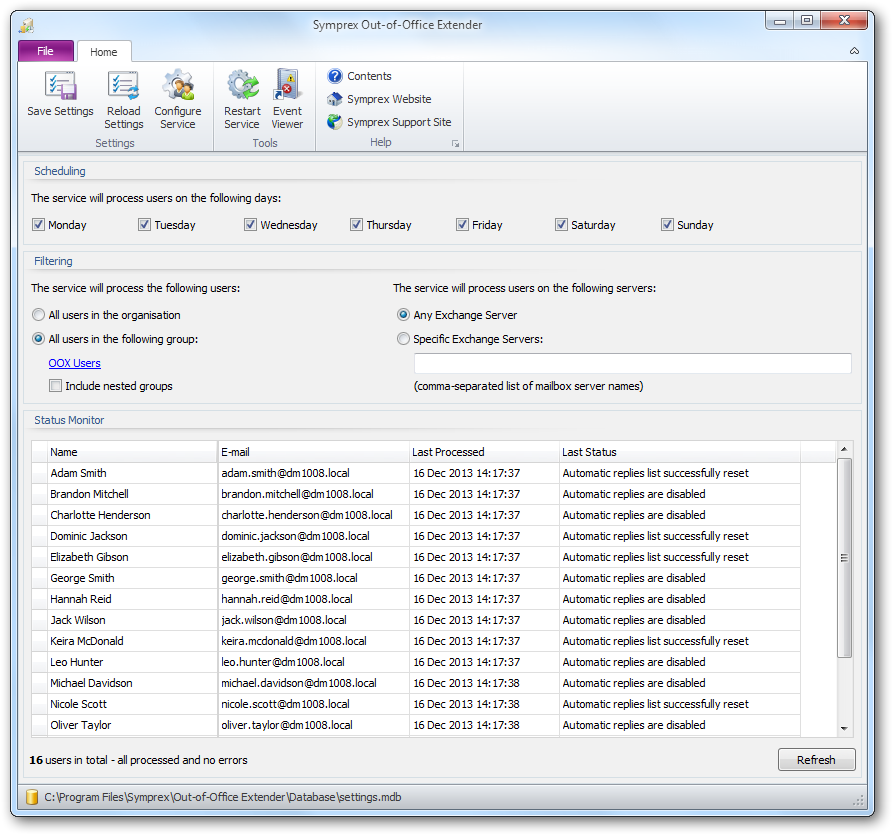
The ribbon at the top of the window provides access to all of the functions in the application. The ribbon can be collapsed to provide more area for the main content of the window by clicking the arrow in the top right-corner. When the status monitor has been populated, the database to which you are connected is displayed in the status bar at the bottom of the window. Further details and options about the application can be found by clicking the File button, which will display the File page.
The top part of the window is used to configure the service, and the bottom part of the window displays the status monitor for the application.
Scheduling
These options specify on which days the service will reset the senders list for the mailboxes. By default, this will happen at midnight on every day of the week. If you wish to modify this, check or uncheck the appropriate days.
Filtering
These options configure which mailboxes the service will process when resetting the senders list. The options available are:
| • | All mailboxes in the organisation: Specifies that the service will process all mailboxes in your organisation. |
| • | All mailboxes in the following group: Specifies that the service will only process users in a specific group. Click the hyperlink below this option to select the group using the Select Group dialog. |
| • | Include nested groups: Specifies that users within child groups of the selected group are processed. |
| • | Any Exchange Server: Specifies that the service will process mailboxes on all Exchange Servers in your organisation. |
| • | Specific Exchange Servers: Specifies that the service will only process mailboxes on certain Exchange Servers. When selected, enter the list of server names in the box below the option; the names should just be the basic names of the server (i.e. not the fully qualified domain name) and multiple servers can be specified delimited by commas. |
Status Monitor
The bottom part of the window displays the status monitor for the application, which lists the mailboxes that the service will process. To rebuild the status monitor with the latest information, click the Refresh button. In addition, the details for any mailbox in the grid can be viewed by double-clicking it, which will open the User Status dialog for that mailbox.
If you have made changes to the settings, click the Save Settings button in the ribbon to save them; the service will automatically pick them up (when users are next processed), so there is no need to re-start it. Alternatively, click the Reload Settings button to reload the settings currently being used by the service. To configure the service, click the Configure Service button to open the Service Status dialog.
If the settings have been changed or you wish to process users without waiting for the next scheduled reset, click the Restart Service button. Click the Windows Event Log to open the Windows Event Log console and review any events that the service may have generated.